Modify a service request
You can update your service request at any time by escalating, canceling, or reopening it—depending on your needs and the status of the ticket.
Escalate a request
Pismo automatically escalates every incident request, no matter what the severity is. It is Pismo's responsibility to evaluate the incident and determine its priority based on the impact that it has. To help ensure that your issue is evaluated properly, it is important to provide a specific and detailed description of your issue (for more information, refer to Describing an issue). To report an incident, refer to Open a service request.
After 30 minutes, for incident requests that are classified as Priority 1 (P1) or Priority 2 (P2), an Escalate button displays on the portal. This option to escalate an incident ticket will help you get more information about what is going on. This will send a call to the team that is working on the ticket saying that the client is asking for an update.
Modify a request
To modify Service Desk requests:
-
Select the profile icon at the top right of the screen and then select Requests.
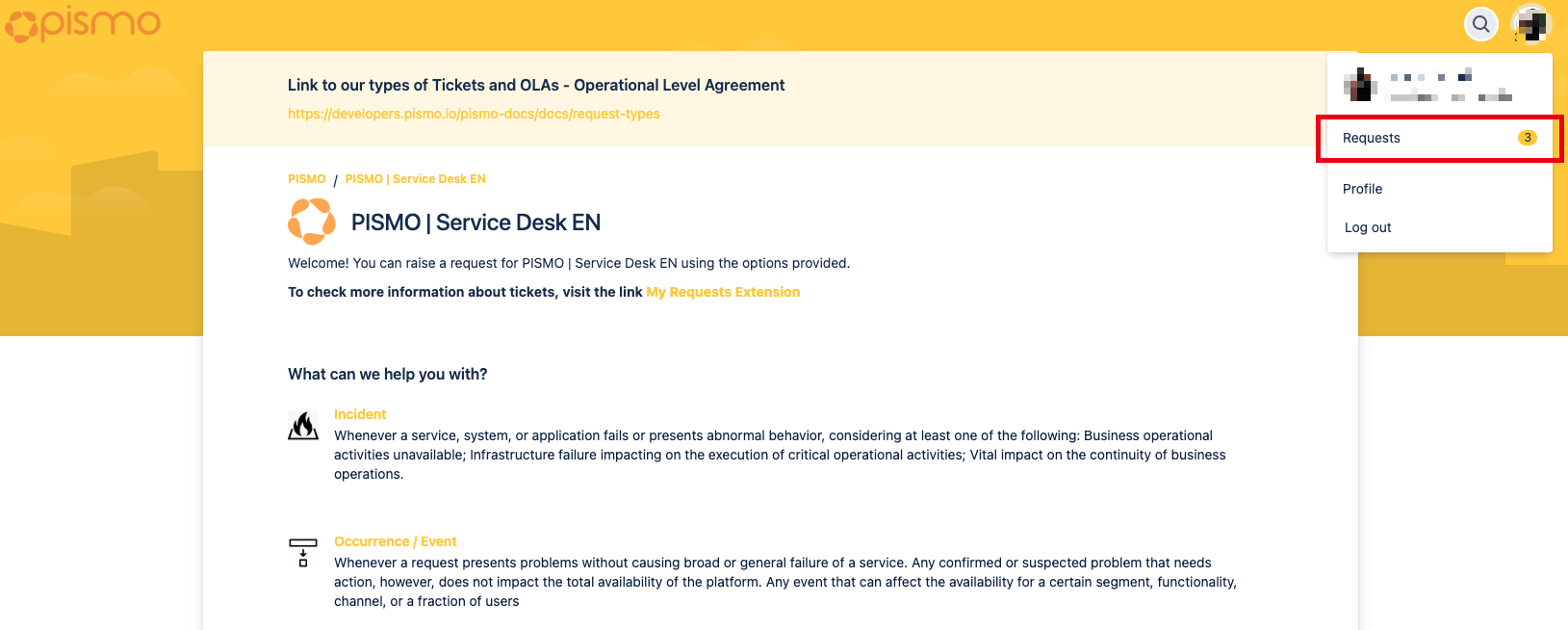
- Use the search result filters as needed to find specific results.
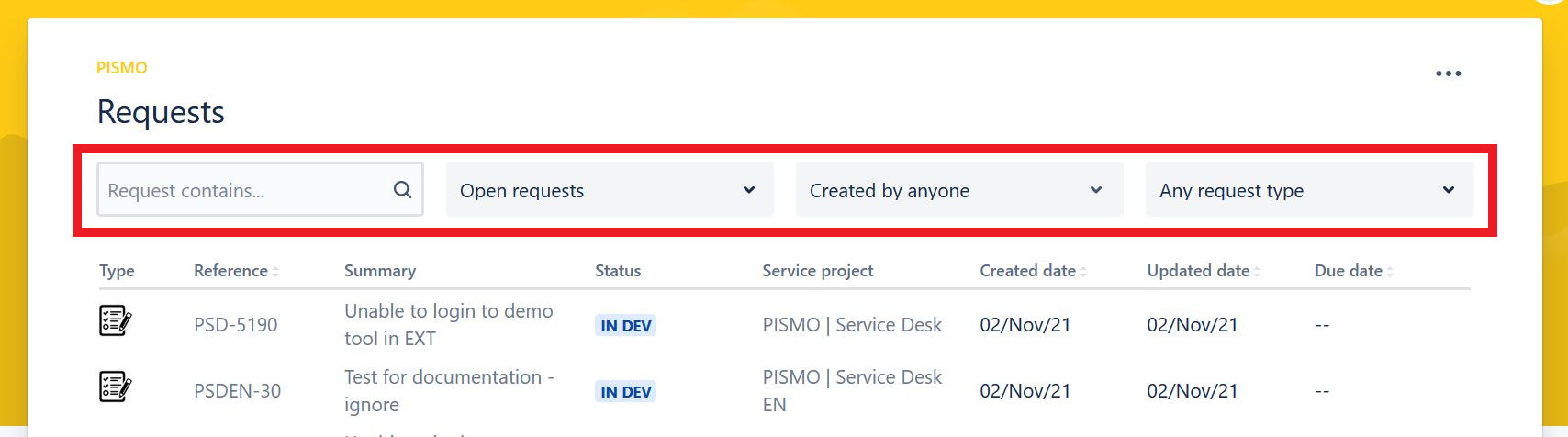
- You can cancel an unclosed ticket at any time using the Cancel Ticket link.
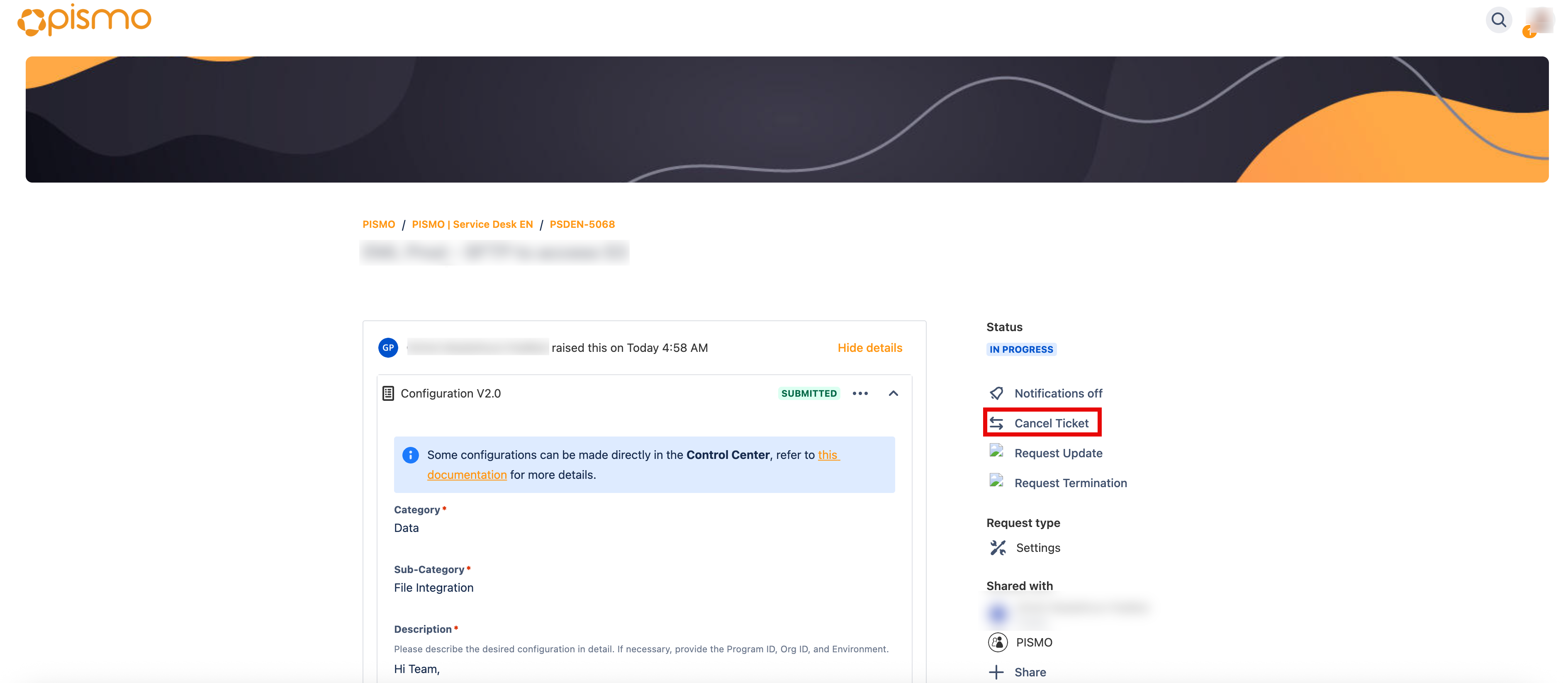
- If you are not satisfied with the resolution of your ticket, you should reopen your request instead of submitting a new one. This can be done by opening your ticket and selecting the Reopen link.
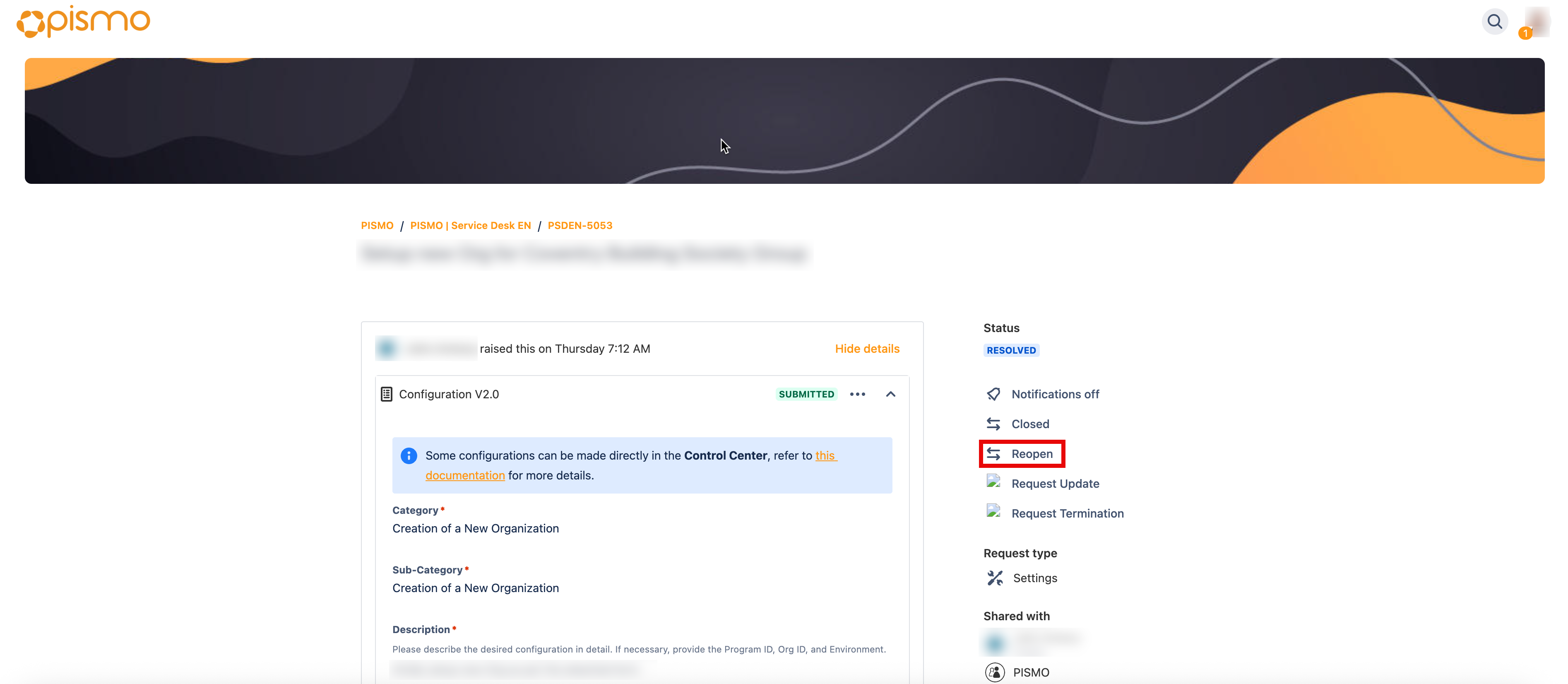
Updated 3 months ago