Loan management
Pismo digital lending is a platform that helps lenders automate loan processes from application to closing. It enables credit unions, banks, payday lenders, mortgage lenders, and other financial institutions to quickly offer new loan products, manage current products, calculate loan schedules, book new loans, and more.
The following sections describe how to use the Pismo loan management system.
Offer loans to customers
After you create one or more loan products, you can start offering loans to customers. There are three steps in making a loan:
- Simulate the loan – The first step is to show the customer the proposed structure and repayment schedule for the loan, so they can decide whether to accept it. You do this using the Simulate loan booking endpoint. For more information, refer to Simulate the personal loan and Simulate the BNPL loan.
- Book the loan – If the customer accepts the loan and the loan has been successfully underwritten, the next step is to book the loan, using the Create loan booking endpoint. This confirms the loan, including the payment schedule, using information from the simulation. For more information, refer to Book the personal loan and Book the BNPL loan.
- Disburse the funds – The last step is to disburse the funds, using the Disburse loan endpoint. Depending on the nature of the product, funds may be disbursed to the customer, a supplier, or even a merchant in the case of BNPL. How quickly after booking a loan you need to disburse the funds depends on the product and your policies and procedures. For more information, refer to Disburse the personal loan and Disburse the BNPL loan.
For more information about setting up loan products, refer to Create a loan.
Manage your loans
Once a loan has been booked, the customer is responsible for making regular payments according to the repayment schedule. This schedule is based on the configuration of the loan product and is communicated to the customer during loan simulation. When the customer makes a payment, you register the payment using the Register payment endpoint.
In the best case scenario, the customer makes all payments on time, and the Pismo platform auto-settles the loan. However, there are several other scenarios you might need or wish to handle:
- Renegotiation – A renegotiated loan is one whose terms are modified by the lender before it's fully repaid. A loan is often renegotiated when economic hardship makes it difficult for a borrower to keep up with future payments. For example, a borrower might negotiate a new interest rate, maturity date, or payment schedule.
- Cancellation – This might occur if the borrower decides they don't want the loan. If the loan is canceled before any funds are disbursed, the borrower might not be charged. If funds have already been disbursed, the borrower must return the disbursed amount.
To cancel a loan, use the Cancel loan endpoint. - Partial repayment – If the customer makes a partial payment (and does not pay the remainder of the payment before the due date), the status of the repayment period updates to
PAST_DUE. How a partial payment is applied to the principal, interest, taxes, charges, and fees depends on how you set up your repayment hierarchy. A past due payment might put the loan into default, depending on the loan agreement. - Early settlement – This is when the borrower pays off the loan ahead of time. Depending on the loan product, the borrower might not be allowed to initiate an early settlement until a specified number of repayment periods are completed, or the borrower might have to pay a penalty for settling early. Rules and penalties for early settlement are defined in the loan product. To initiate an early settlement, you simulate the details of the final settlement payment, using the Register simulation for EFS endpoint. After reviewing these details, if the customer decides to go ahead with the early settlement, you use the Apply EFS simulation endpoint to apply the simulation details to the loan and accept the early settlement payment.
For more information, refer to Repayment and settlement.
Loan statuses
In Pismo digital lending, each loan is represented by an object containing all the data for the loan, including its terms and conditions and its schedules for disbursements and repayments. You use the loan status to track the state of a loan.
The following diagram illustrates the statuses that a loan can have.
The statuses in the diagram are explained below.
- PENDING – The loan booking has just been requested using the Create loan booking endpoint and is being processed. The schedules and data structures for the loan are generated while it is in this status.
- BOOKED – The processing of the loan booking has been successfully completed, but no transfers (repayments or disbursements) related to the loan account have been executed.
- ACTIVE – The loan is considered active based on the configuration of the loan product. Depending on lender requirements, this might mean that at least one transfer related to the loan has been registered (Disburse loan or Register repayment) or simply that the loan has been booked, .
- CANCELED – Operations on this loan are no longer supported and all the expected transfers have been canceled.
- RENEGOTIATED – The lender and the borrower have agreed on new conditions, and, therefore, a new loan has been created and the original no longer accepts new operations.
- SETTLED – The loan balance has reached zero, therefore the borrower owes nothing further to the lender. A common scenario for this is when the borrower has repaid all their debt on schedule or via an early settlement.
Disbursement statuses
Pismo digital lending uses another kind of object to represent a loan disbursement. As with loans, disbursements are tracked by their status.

The statuses in the diagram are explained below.
- SCHEDULED – A disbursement is expected to be paid on or before the due date of the disbursement.
- PROCESSING – An intermediate state that happens whenever there are asynchronous processes that demand a state change. For example, BOOKING → PROCESSING → ACTIVE. Common use case: A disbursement registration has just been requested using the Disburse loan endpoint and is being processed.
- PAID – The expected disbursement amount has been paid in full on or before the due date of the disbursement.
- CANCELED – A disbursement is no longer expected to be paid.
- NOT_PAID* – An attempt to execute an auto disbursement for this loan amount was not successful.
- EXPIRED* – The loan product SLA for the disbursement is past due. Certain conditions must be met before a loan can be disbursed. If these conditions are not met before the disbursement due date, the disbursement status changes to
EXPIRED. In this case, the lender cancels the loan. The borrower can try to rebook the loan if this happens.
* State is not yet implemented. The diagram could change with implementation.
Repayment statuses
A third kind of object is used to represent a loan repayment. Repayments are also tracked by status.
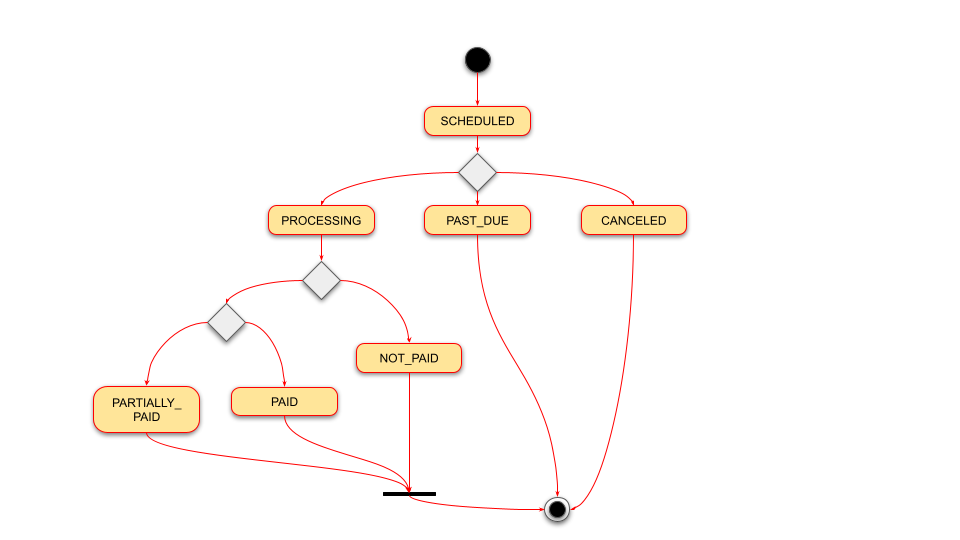
The statuses in the diagram are explained below.
- SCHEDULED – A repayment is expected to be paid on or before the due date of the repayment.
- PROCESSING – An intermediate states that happens whenever there are asynchronous process that demand a state change. For example, BOOKING → PROCESSING → ACTIVE. Common use case: A repayment registration has just been requested using the Register repayment endpoint and is being processed.
- PAID – The expected repayment amount has been paid in full on or before the due date of the repayment.
- PARTIALLY_PAID – Only part of the expected payment amount has been paid. However, the repayment due date has not passed, so the borrower could still make the full payment on time.
- PAST_DUE – The repayment due date has passed and the expected repayment amount has not been paid in full.
- CANCELED – A repayment is no longer expected to be paid.
- NOT_PAID* – An attempt to execute an auto repayment for this installment was not successful.
* State is not yet implemented. The diagram could change with implementation.
Updated 3 months ago