Add a user
If you have the User manager role Pismo Control Center enables you to add users. For more information, refer to Control Center access profiles and roles.
You can only add a user to the organization that you're currently signed on to . If you need to add a user to a different organization, you must sign on to that organization first. (Make sure that your access profile for that organization allows you to add a user.)
Legacy and updated versions of Control Center
Pismo Control Center is being updated in all test and production environments during the second quarter of 2025. During this period, if you use Control Center in more than one environment, you might encounter either the Updated or Legacy version of Control Center. To support both versions in the interim, information specific to the legacy version is being maintained temporarily.
After you register as a Control Center user, you can tell if you're using the updated or legacy version of Control Center by the application's sign-on screen.
Legacy version Updated version 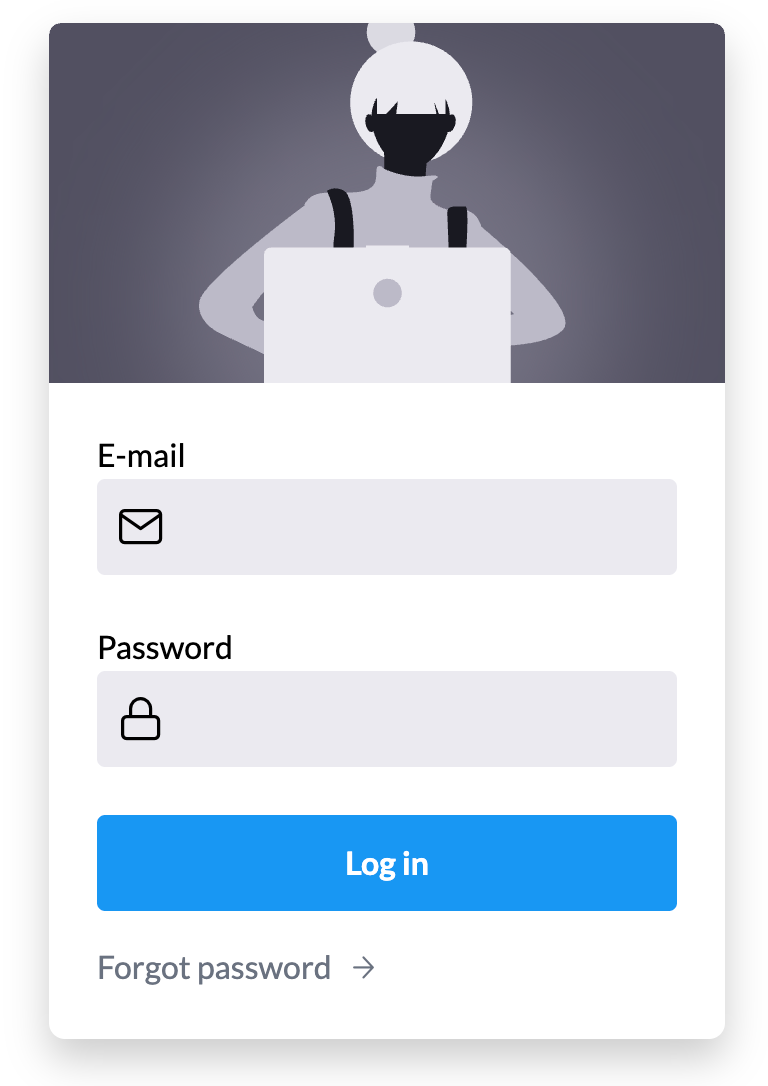
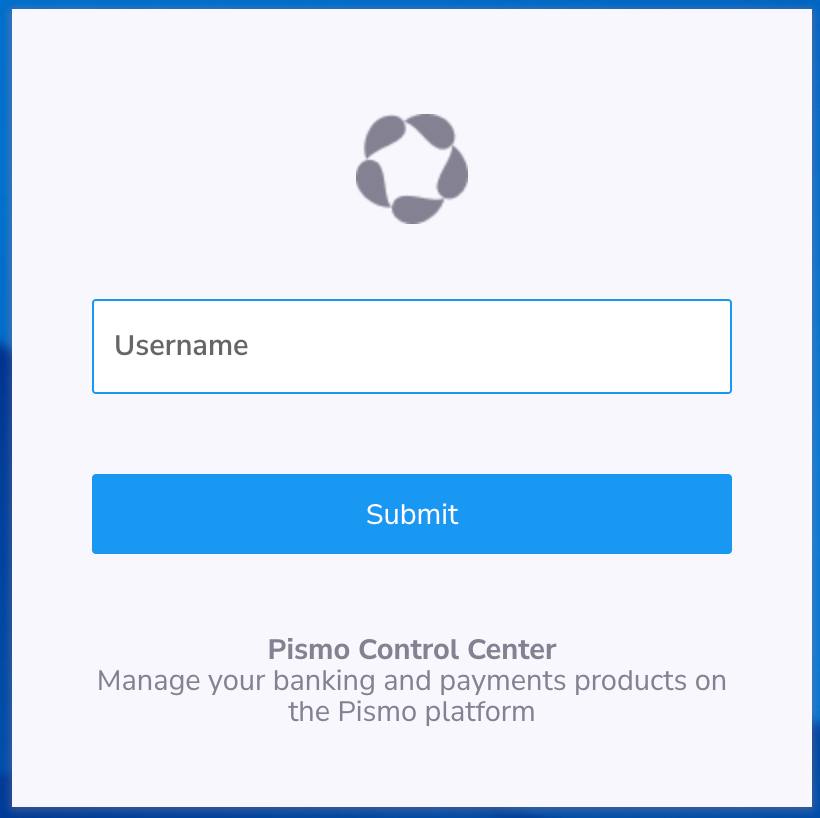
Legacy version
To add a user in the legacy version:
- From the main menu, select User management > Users.
- On the Users screen, select Create.
- On the Create a new user screen, enter the user's name and email address.
- Select the preferred language for the user.
- In the Roles section, assign roles for the user using the toggles and then Save your changes. For more information, refer to Access profiles and roles.
User confirmation by email required
When you create a user account, the platform sends a confirmation link to the email address you specified. The link expires after 7 days. The new account remains inactive and hidden until the recipient selects the confirmation link and completes the confirmation step.
Updated version
To add a user in the updated version:
- From the main menu, select Users & permissions > User profiles.
- On the Users screen, select Create.
- On the Create a new user screen, enter the user's name and email address.
- Select the preferred language for the user.
- In the Roles section, assign roles for the user using the toggles and then Save your changes. For more information, refer to Control Center access profiles and roles.
User confirmation by email required
When you create a user account, Control Center sends two messages to the email address you specified:
- A welcome message with the username and a temporary password
- A verification code used to sign on to Control Center for the first time. This code expires after 24 hours.
Updated 3 days ago