Accounts overview
The Accounts overview is designed to make all account information readily available, making it simpler to manage and monitor accounts. It's divided into views that present account information by category.
Accounts in Control Center are grouped by customer—the person or company that holds the account. Selecting a customer's name opens a menu of all their accounts.
The following images and table explain the elements of the Accounts overview. The Overview view displays by default.
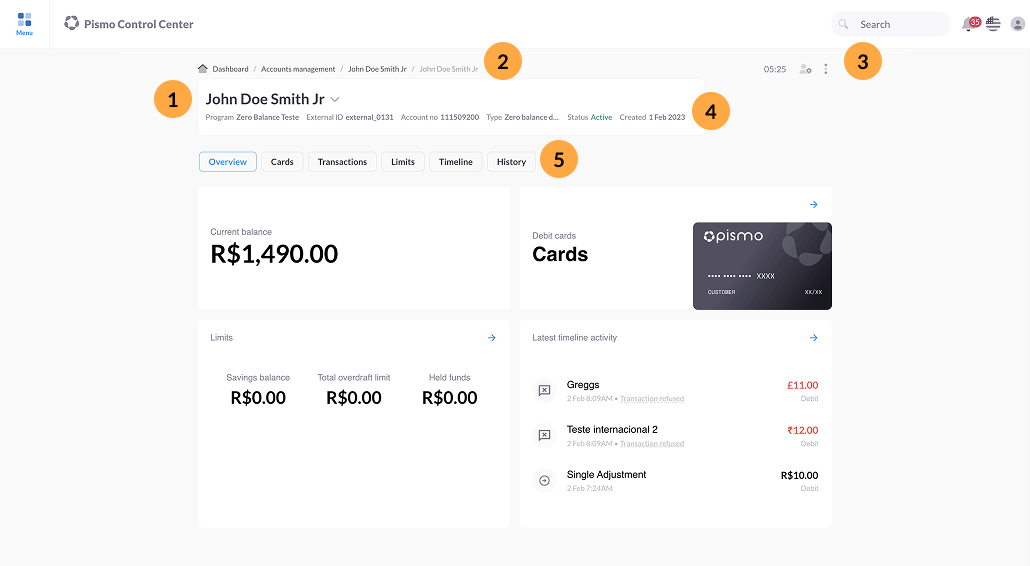
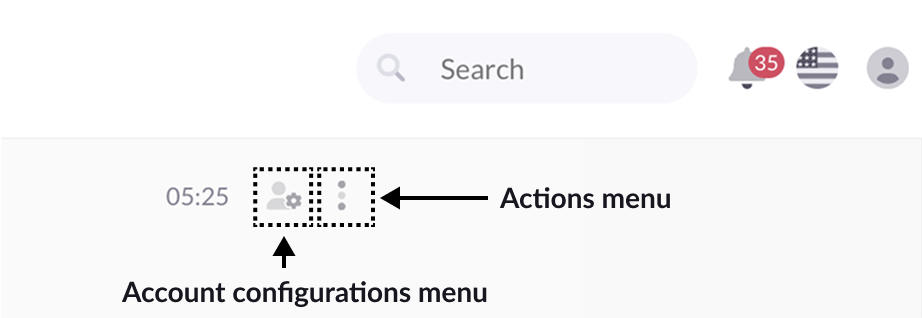
| Icon | Element | Description |
|---|---|---|
| 1 | Customer name | Name of the customer. You can select the customer's name to open a menu of all the other accounts that belong to that customer. |
| 2 | Breadcrumb trail | Navigation aid that shows where you are within the hierarchy. Select any of the links to move up a level in the hierarchy. |
| 3 | Session timer and menus |
|
| 4 | Program summary | Basic information about the account, including the name of the program that contains the account, the account number, the account type (such as Credit or Prepaid), and its status (such as Active or Blocked). |
| 5 | Account views | Key information about the account, grouped by category. The views shown differ slightly, based on the account type, your role, and other factors. They include details like the account's current balance or available limit, transaction history, and any related cards. |
From the Account overview, you can do the following.
- View account information by category (refer to Account configurations).
- Perform actions on the account or end the account session (refer to Account actions).
- View and edit card information (refer to Card information).
Control Center does not support creating accounts. You must create an account using the Accounts API. For more information, refer to the Accounts guide.
Updated 12 days ago
