Password self-reset
The sign-on screen for Pismo Control Center includes a link that you can use to reset your own password. If you are unable to receive emails at your registered address, you can open a open a service request.
Legacy and updated versions of Control Center
We’re currently updating Control Center in all test and production environments. Refer to your Control Center login screen to determine if you're using the updated or legacy version.
| Legacy version | Updated version |
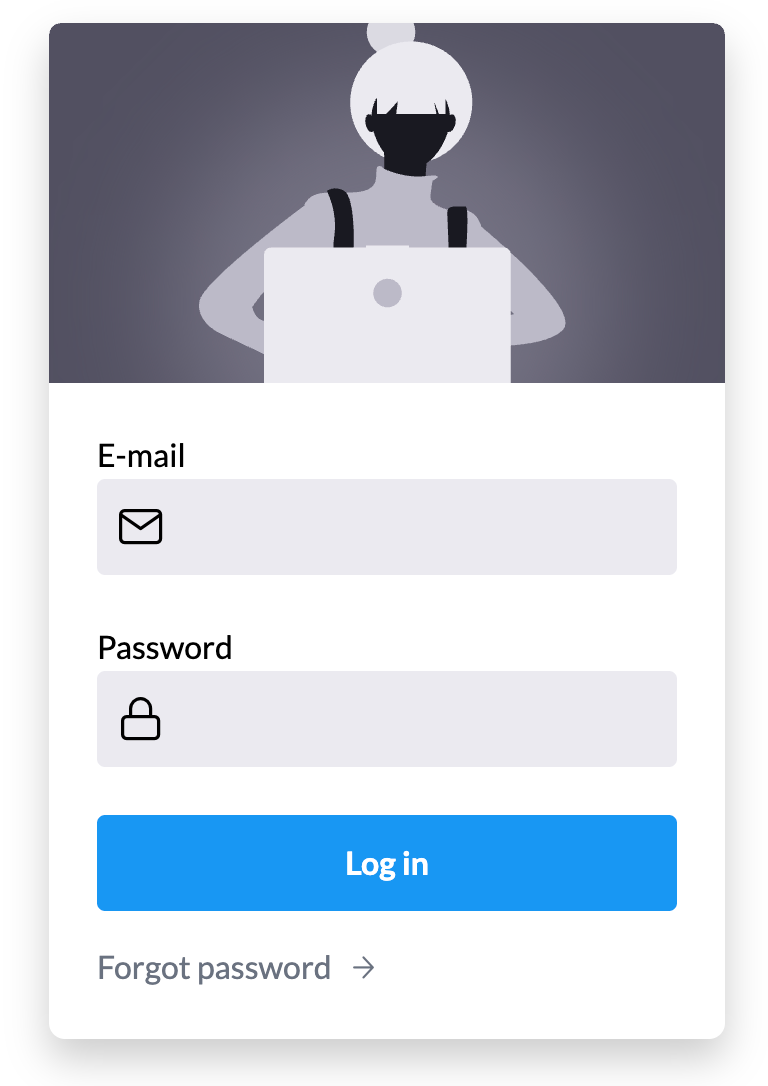
| 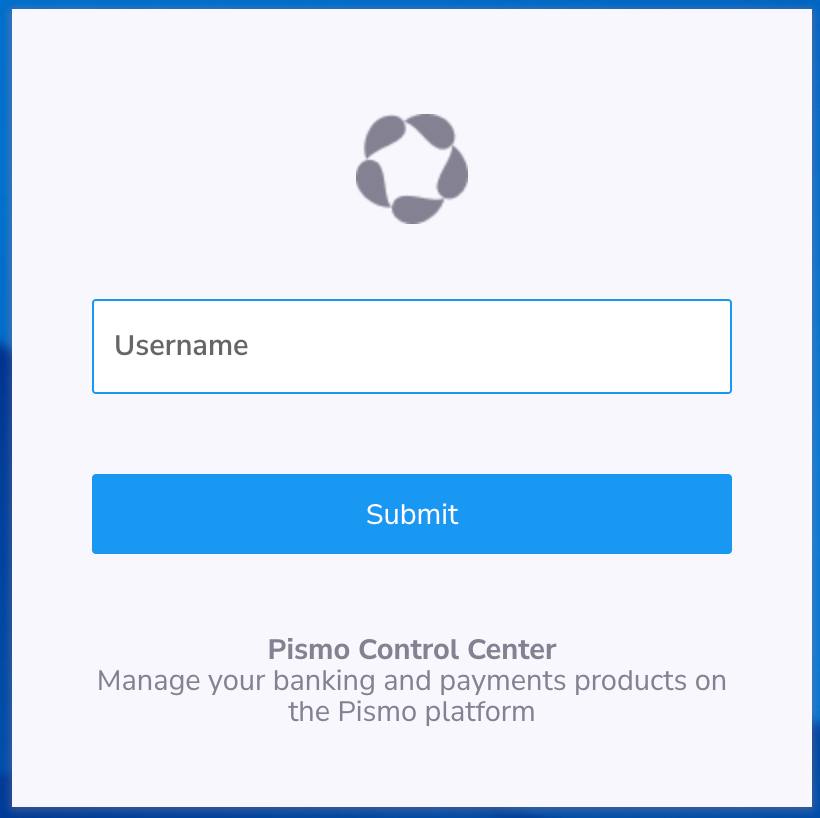
|
For more information, refer to Get started with Control Center.
Updated Control Center
To reset your password (updated Control Center):
- On the sign-on screen, enter your user name and then select Submit.
- Select Forgot password. The sign-on screen for Control Center displays a Forgot password link, which you can use to reset your password.
- Check your email for the password recovery code.
- Return to the sign-on screen, enter the recovery code and then set a new password.
- Click Save.
Legacy Control Center
To perform a password self-reset (legacy Control Center):
- On the login screen, select the Forgot password link.
- Enter the email address associated with the user account and then select Confirm.
- Check your email for the recovery email.
- Click the link provided in the email message body to set a new password.
- Select Save.
Updated 20 days ago