Account configurations in Control Center
Account information in Control Center is divided into the following categories.
- Account details
- Customers
- Phone numbers
- Addresses
- Deposit products (debit accounts only)
The Account configurations menu directs you to this information..
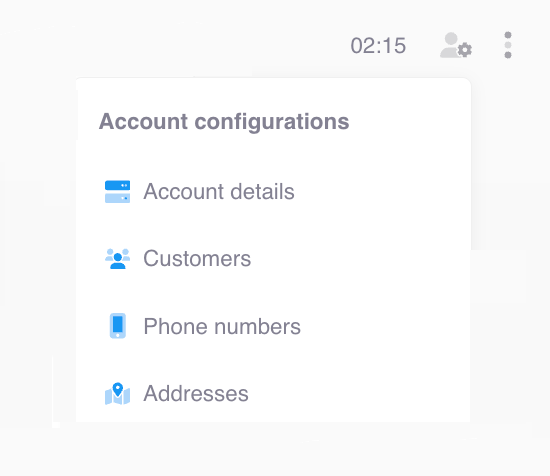
Customer information
You can edit some personal information for a customer in Control Center, such as their name, birth date, and marital status. However, other details are read only, such as the customer ID and document number.
For more information about customers on the Pismo platform, refer to the Core objects guide.
To edit customer information:
- On the Accounts overview, select Account configurations > Customers.
- Select Edit.
- Modify the values in any of the following fields.
- Name
- Printed name
- Social name
- Nickname
- Birth date
- Gender
- Mother's name
- Marital status
- Select Save.
Phone numbers
Review and edit a customer's residential, commercial, and mobile phone numbers.
Adding or editing a phone number with a type that already exists replaces the current active number for that type.
Edit phone numbers
To edit phone numbers:
- On the Accounts overview, select Account configurations > Customers.
- Select Edit, and modify any of the type, country code, area code, number, and extension fields.
- Select Save.
Add phone numbers
- On the Accounts overview, select Account configurations > Customers.
- Select Add, and specify the type, country code, area code, number, and (optional) extension.
- Select Save.
Addresses
Review and edit address details, including residential, commercial, and other types. If there is more than one address currently active, you can do the following:
- Select one address to be the primary address.
- Mark an address as inactive (this change cannot be undone).
Add an address
To add an address:
- On the Accounts overview, select Account configurations > Address.
- Select Add.
- Enter values for the following fields.
i. Type
ii. Address (street name)
iii. Number (building number)
iv. Additional address information (optional)
v. Province/County/Neighborhood
vi. City
vii. State
viii. Postal code
ix. Country
x. Postal code
xi. Country
xii. (Optional) Set as the primary address. This applies only if there is more than one active address. - Select Add.
Edit an address
To edit an address:
- On the Accounts overview, select Account configurations > Address.
- Select Edit.
- (Optional) Select the More icon and choose Mark inactive.
- Select the More icon and choose Edit.
- Modify the values in any of the following fields.
i. Type
ii. Address (street name)
iii. Number (building number)
iv. Additional address information (optional)
v. Province/County/Neighborhood
vi. City
vii. State
viii. Postal code
ix. Country
x. Postal code
xi. Country
xii. (Optional) Set as the primary address (applies only if there is more than one active address). - Select Save.
Updated 21 days ago