Edit a user
If you have the User manager role Pismo Control Center enables you to edit users. For more information, refer to Control Center access profiles and roles.
Legacy and updated versions of Control Center
We’re currently updating Control Center in all test and production environments. Refer to your Control Center login screen to determine if you're using the updated or legacy version.
Legacy version Updated version 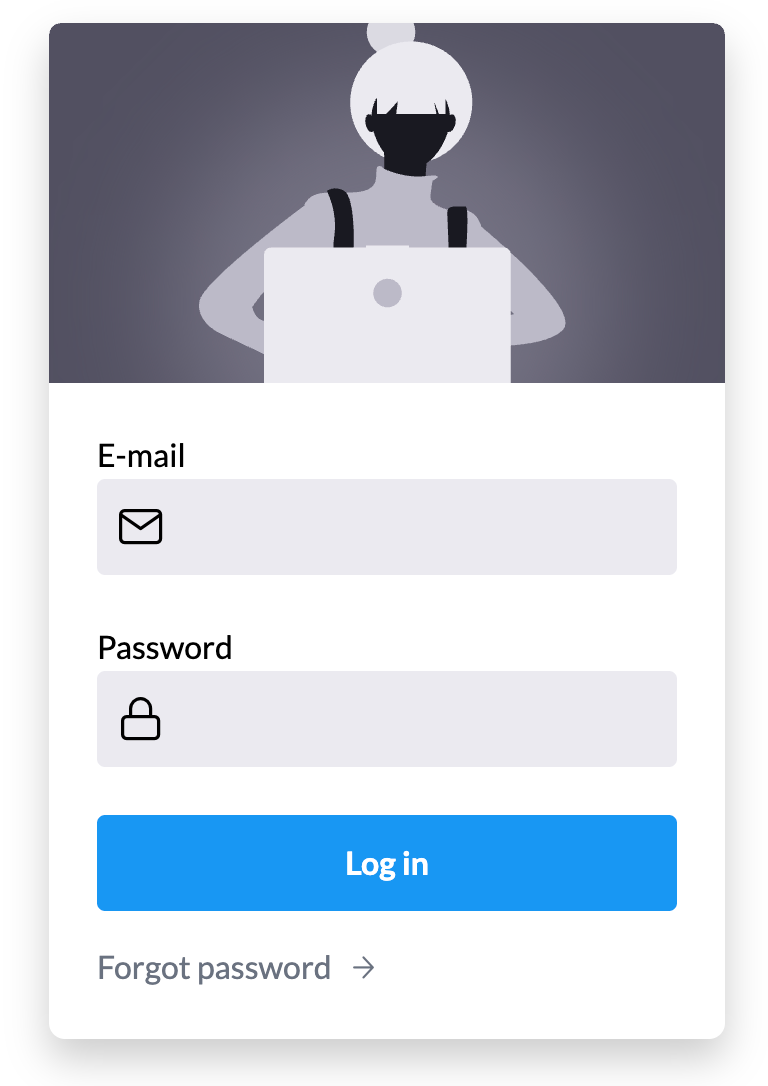
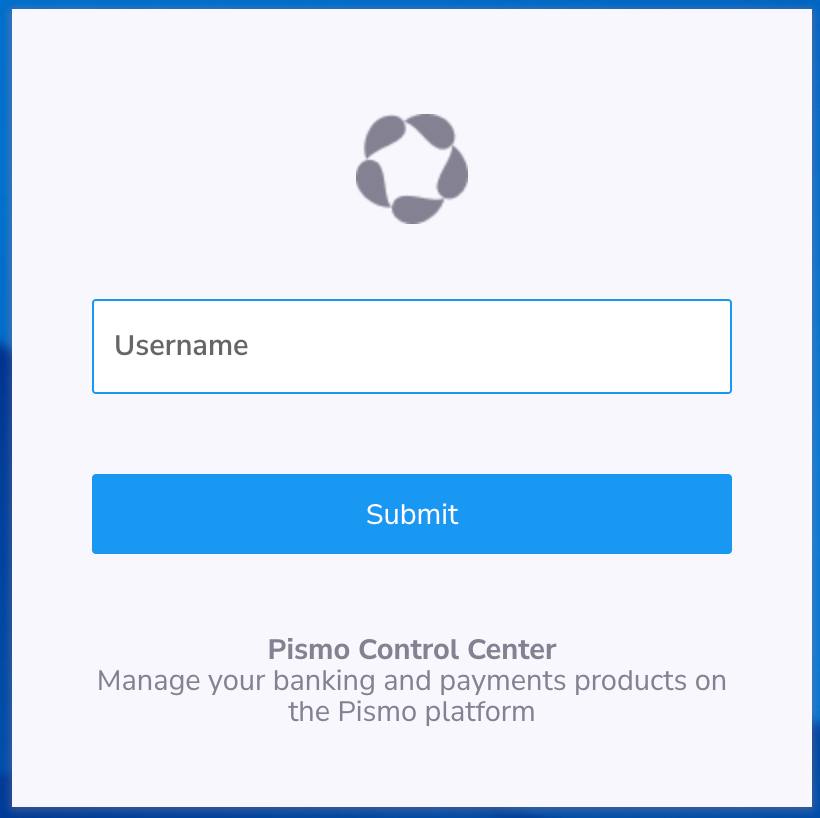
Legacy version
To edit a user in the legacy version:
-
From the main menu, select User management > Users.
-
On the Users screen, use search to find the user.
-
In the search results, select the Edit icon beside the user you want to edit.
-
On the Users screen, edit the user's name and email address.
-
In the Roles section, assign roles for the user using the toggles and then Save your changes.
Updated version
To edit a user in the updated version:
-
From the main menu, select Users & permissions > User profiles.
-
On the Users screen, use search to find the user.
-
In the search results, select the Edit icon beside the user you want to edit.
-
On the Users screen, edit the user's name and email address.
-
(Optional) If the user hasn’t yet verified their email and their own a password, select Resend emails to resend their credential and verification emails.
Resend emails -
In the Roles section, assign roles for the user using the toggles and then Save your changes.
Updated 15 days ago