Manage users
Pismo Control Center enables you to create and manage users on the Pismo platform, if have the Admin or User manager role. For more information, see Access profiles and roles.
Create a user
To create a user:
-
In the main menu, click User management > Users.
-
On the User management screen, click Create user.
-
On the Create a new user screen, do the following:
- Enter the user's name and email address in their respective fields.
- In the Permissions section, click the Access type sliders to define the roles that you want the user to have.
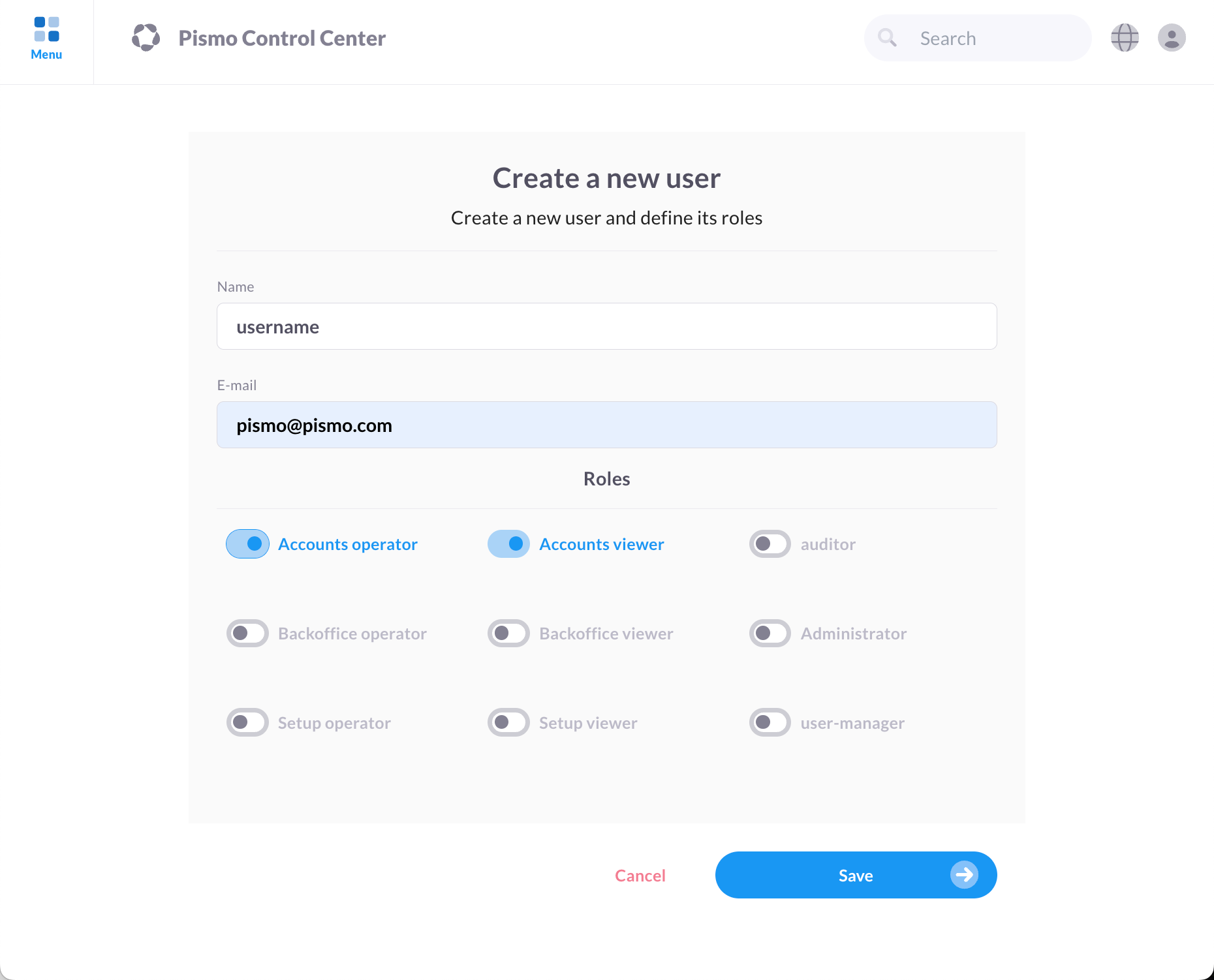
-
Click Save.
User confirmation by email required
When you create a user account, the platform sends a confirmation link to the email address you specified. The link expires after seven days. The new account remains inactive and hidden until the recipient clicks the confirmation link and completes the confirmation step.
Edit a user
To edit a user:
-
On the main menu, click User management > Users.
-
In the Search field, type the Name or Mail fields. (Optionally, you can filter by access type as well.)
-
Click the Search button. Scroll down to the Registered users section, and then select the Edit icon next to the user's name.
-
On the Edit user page, make any necessary changes, and then select Save.
Updated about 1 month ago