Manage accounts and disputes
Manage accounts
To manage accounts:
- On the main menu, click Customer operations > Accounts management. This opens a new CRM session with a counter.
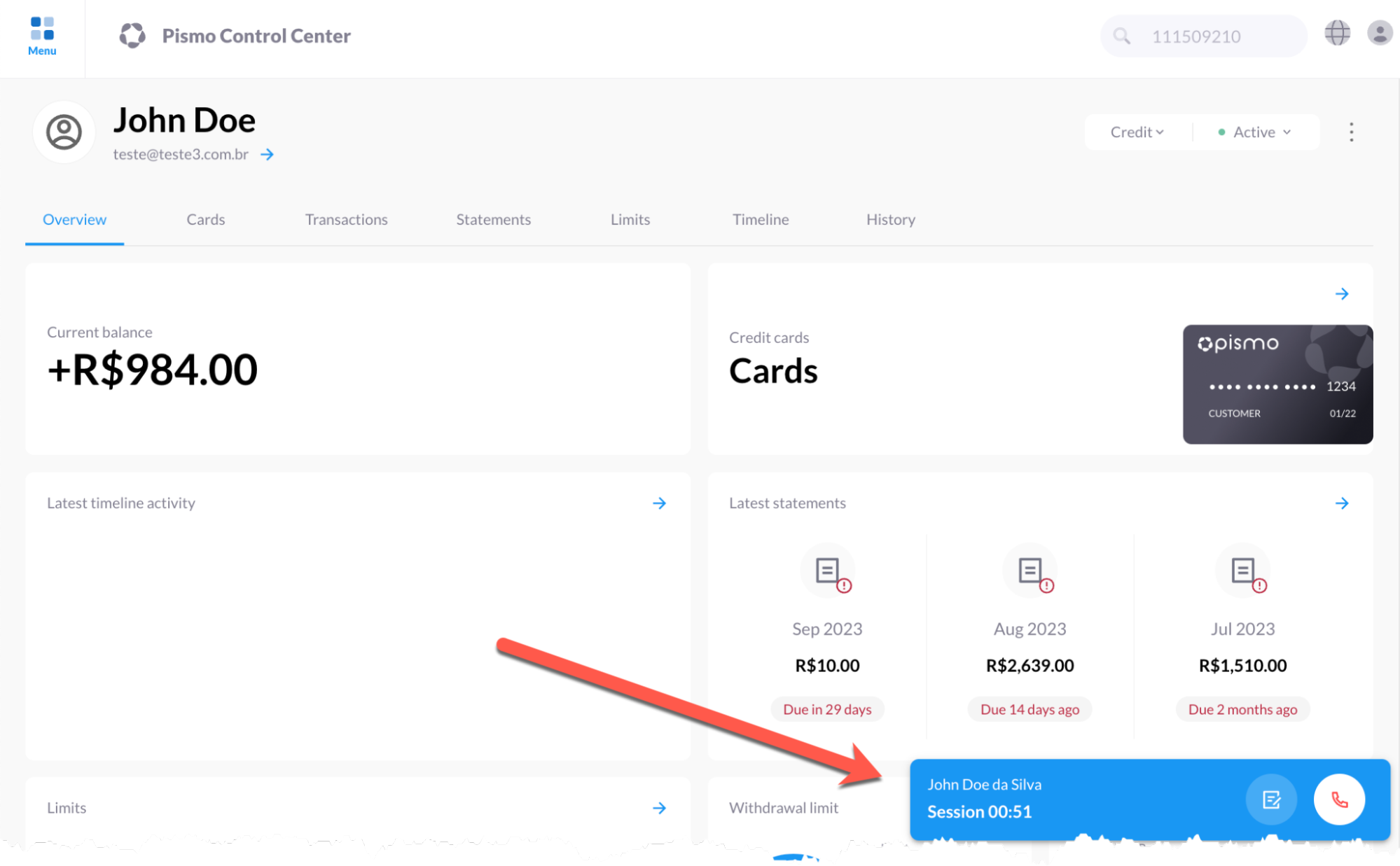
- On the Accounts management screen, click the type of data you want to search: Document, Account, Email, or Name.
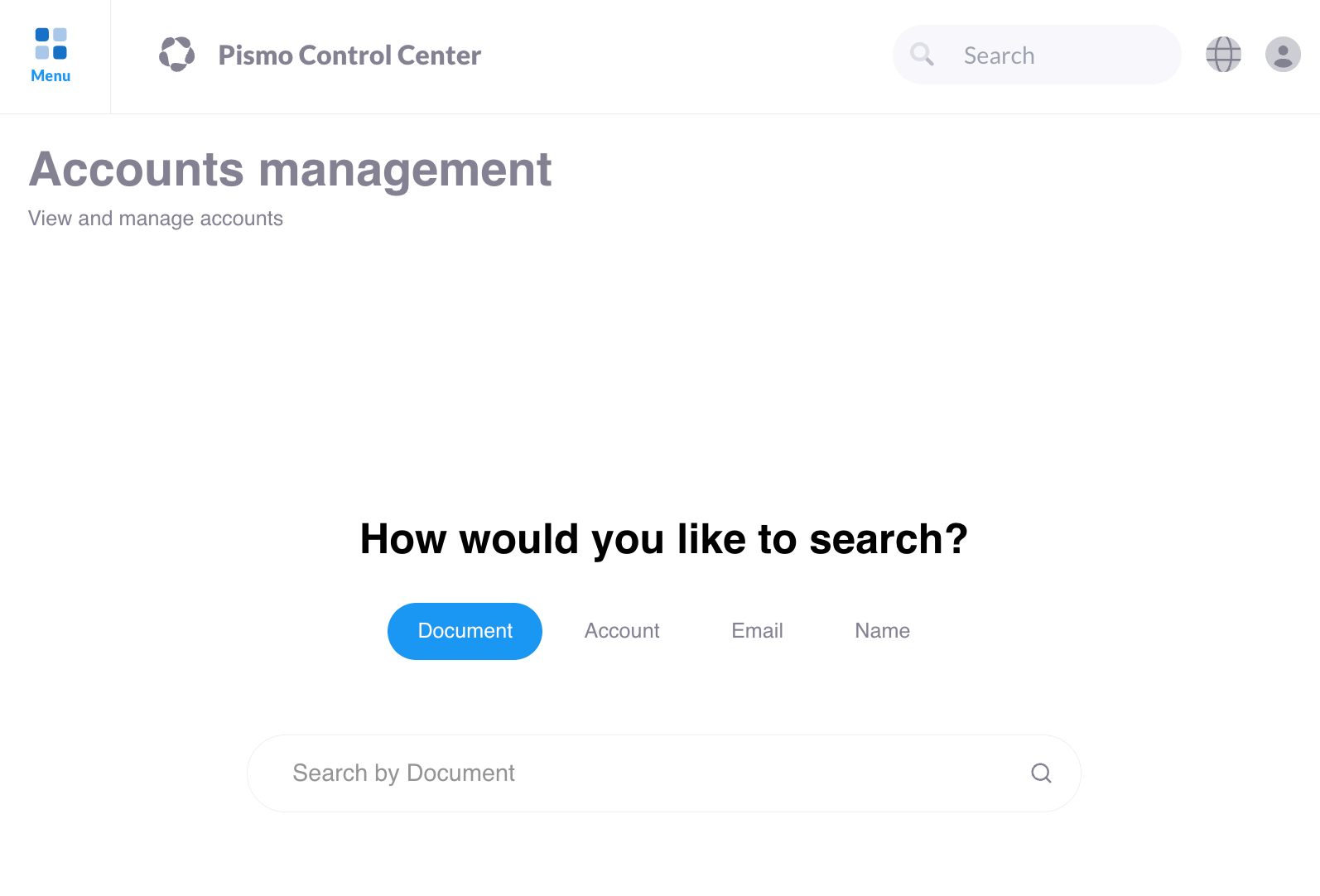
- In the result list, click the account you want to manage.
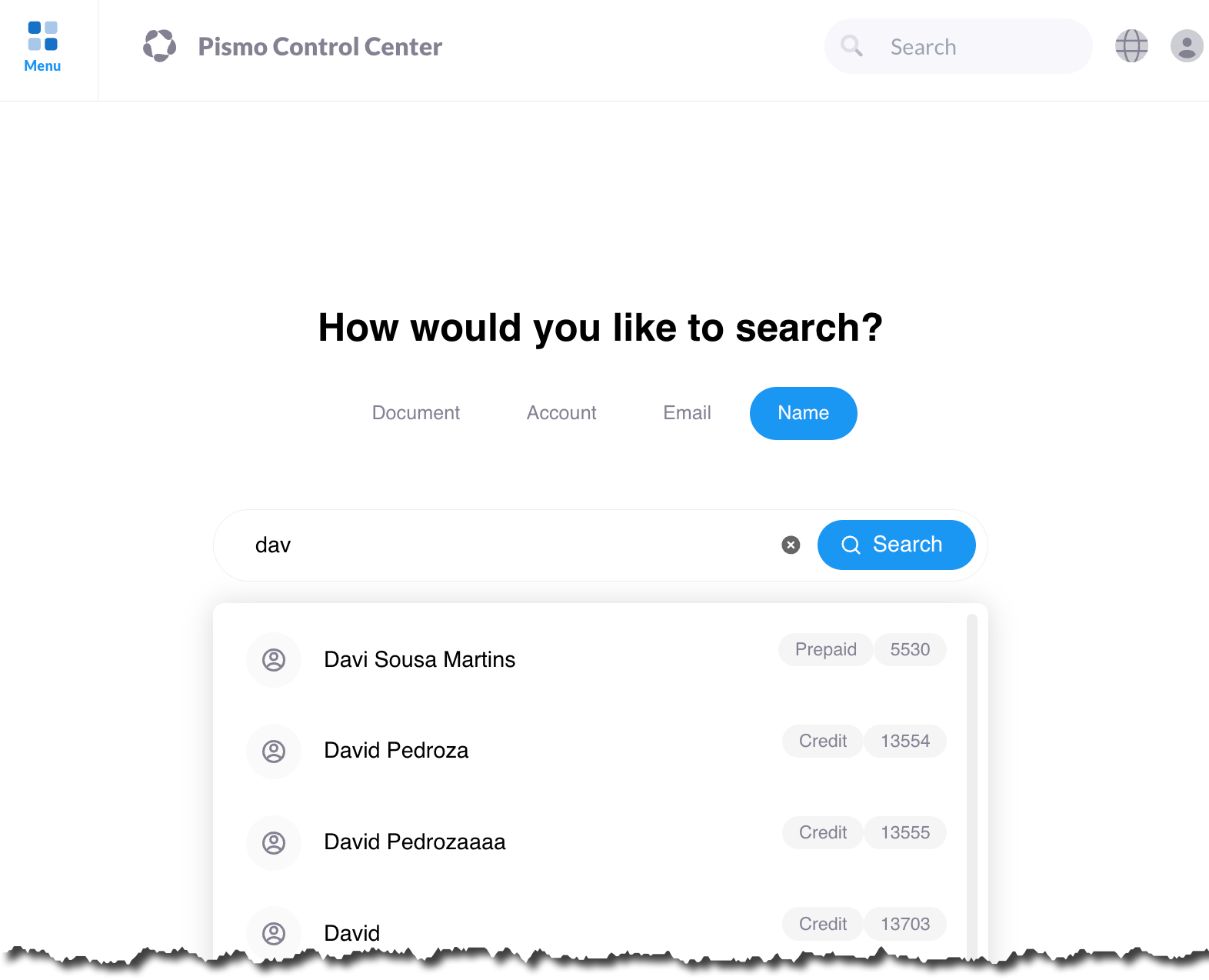
Manage disputes
The purpose of a dispute is to report an unrecognized or suspicious transaction and request a refund. For more information, see Disputes overview.
List disputes and update dispute status
To list disputes and update dispute status:
-
On the main menu, click Customer operations > Disputes management.
-
On the results screen, use the Search field and Filter icon as needed to locate the specific dispute you want.
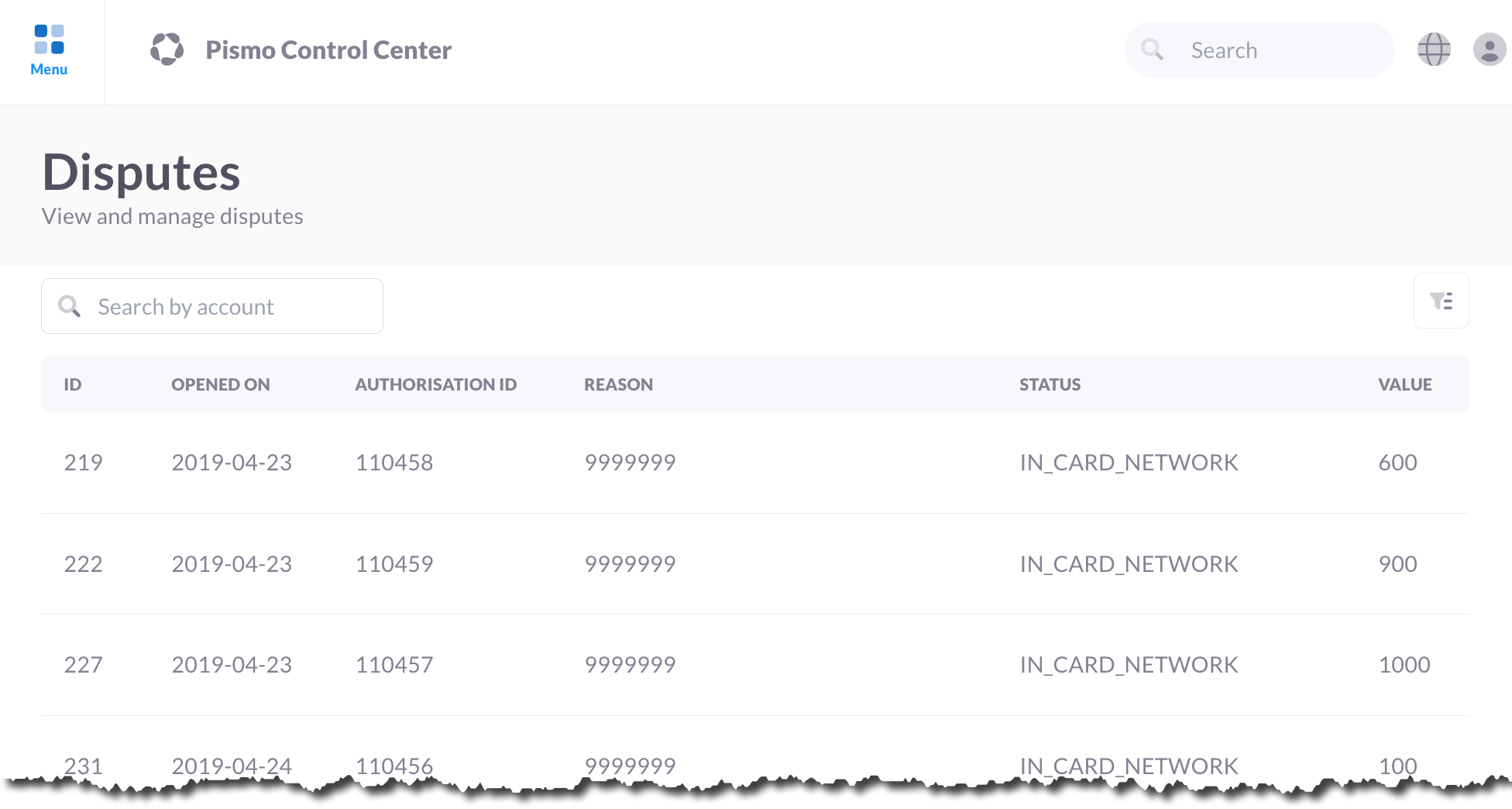
- Click the account you want to manage.
- On the Dispute information screen, click the Status menu to change the dispute status.
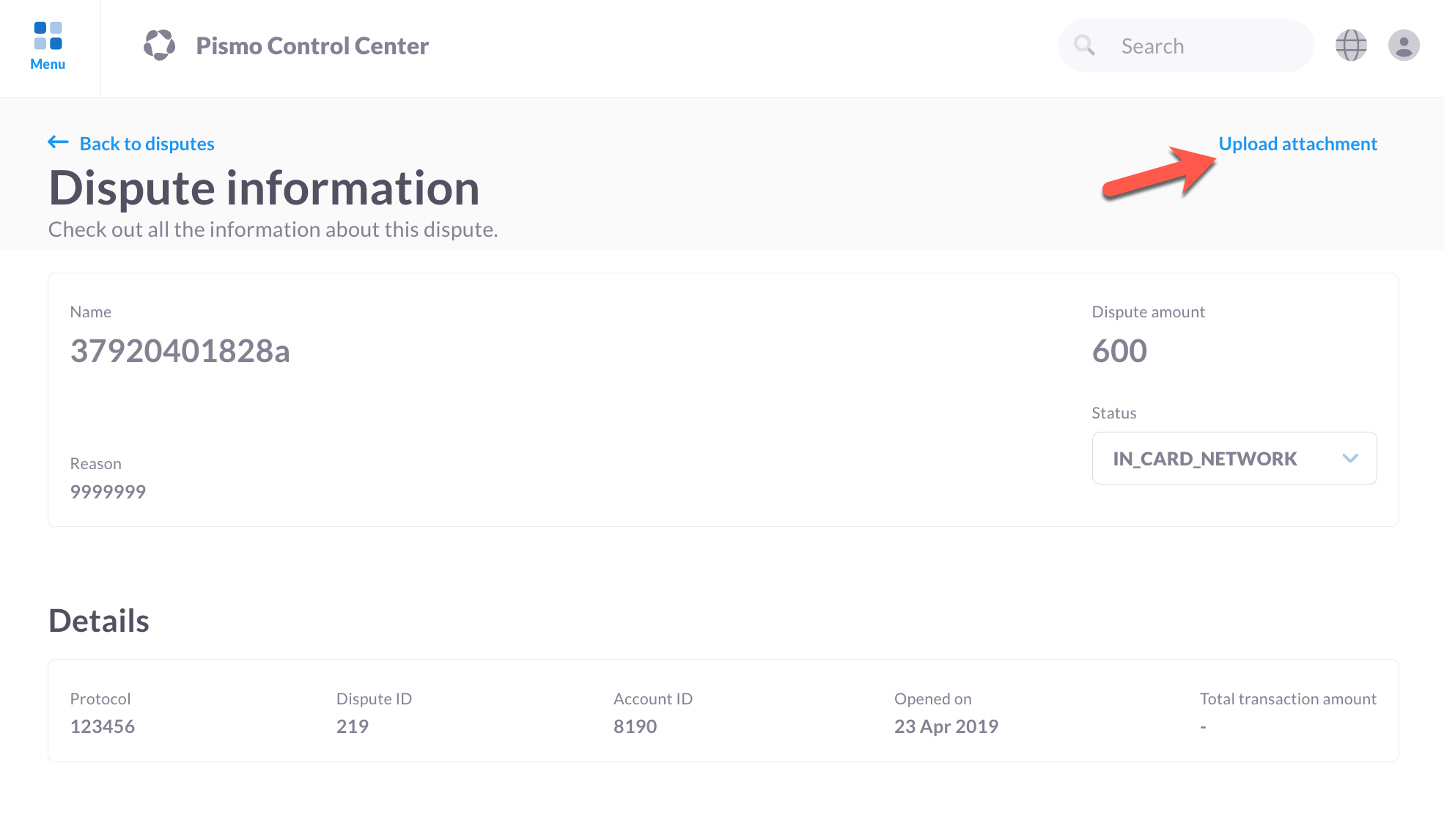
- (Optional) To attach a file (such as a receipt or other relevant document), click the Upload attachment button.
Add a dispute
To add a dispute:
- Open the account containing the transaction that you want to dispute.
- Click the Transactions tab.
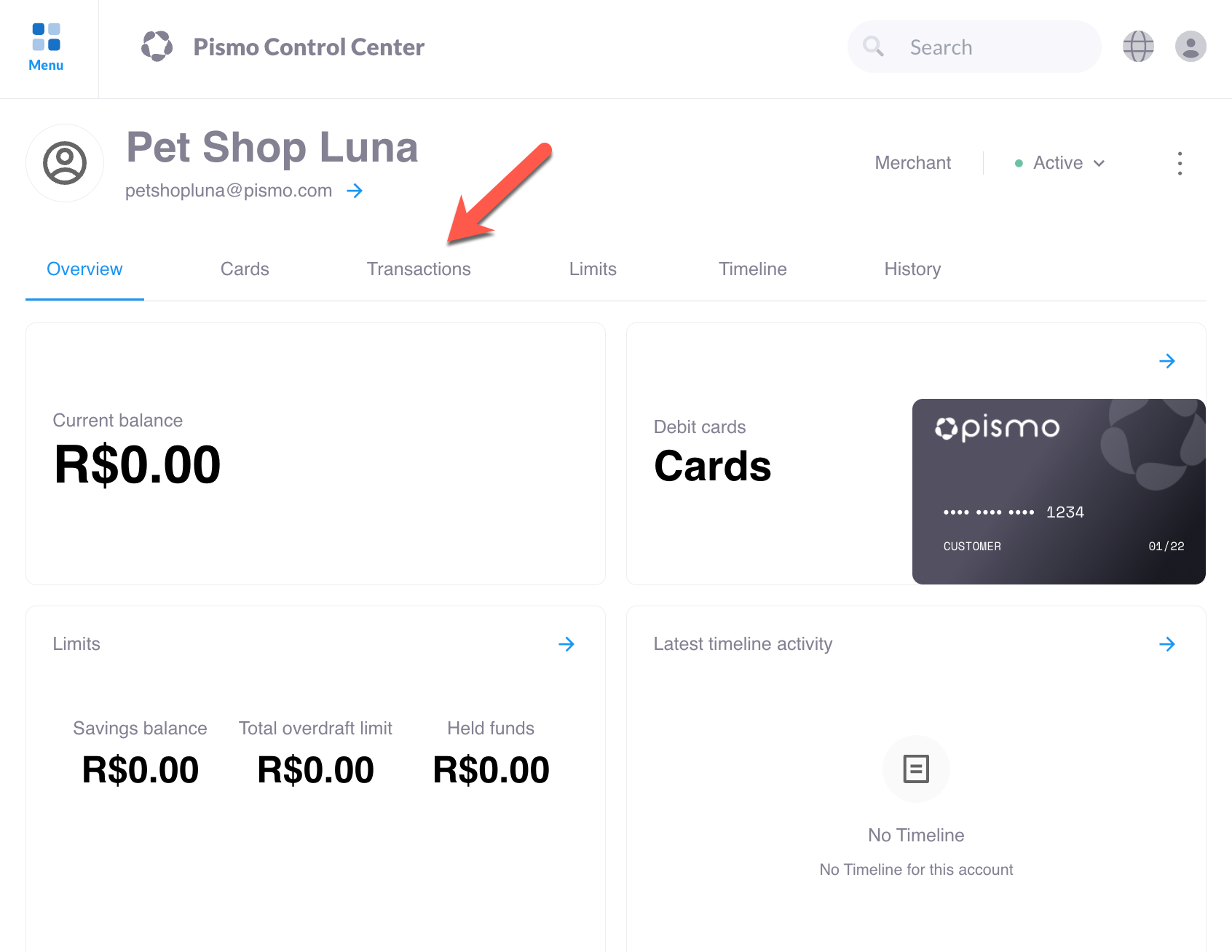
- On the transaction screen, click the Issue refund button.
Updated 7 months ago