Manage transaction categories
Transaction categories are used to configure accrual rates for related transaction types, such as refinancing and late charges. They also are used to configure the minimum payment percentage and payment hierarchy (charge order). For more information, refer to Create transaction category.
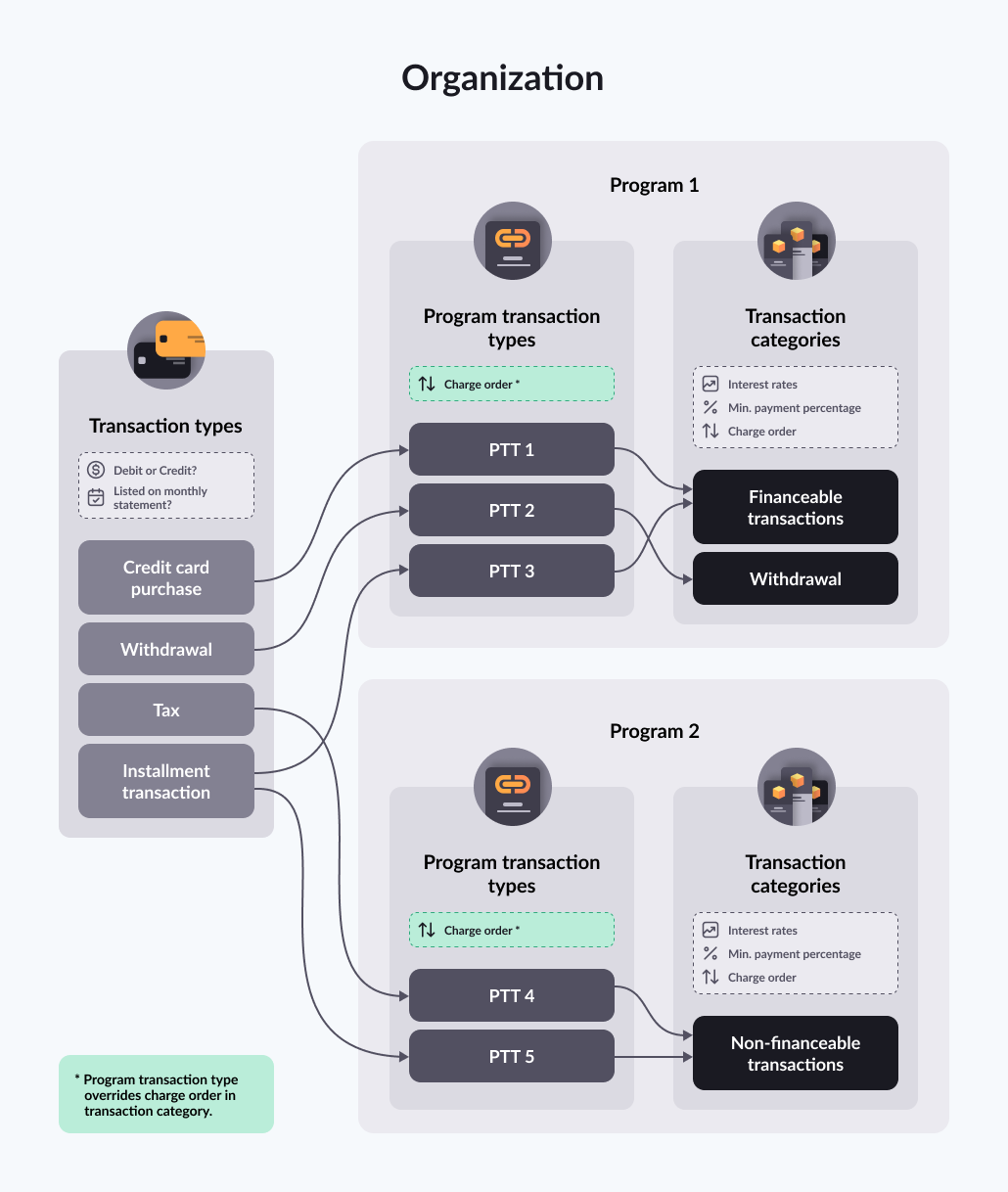
Credit programs are the only program type that requires you to provide transaction categories.
Add a transaction category
To add a transaction category:
-
On the main menu, click Setup > Transaction categories.
-
On the Transaction categories screen, click Create.
-
On the Create a transaction category screen, type a description and then enter the default percentage rates for each displayed field. For Charge order, enter an integer to determine the priority order when discharging transaction balances (1 is the highest priority).
-
Click Next.
-
On the Program screen, click the Add button and then select the programs to apply the category.
-
Click Next.
-
On the Review screen, verify that the information you provided is correct.
-
Click Finish.
Add a transaction type to a transaction category
To add a transaction type to an existing transaction category:
-
On the main menu, click Setup > Financial.
-
On the Transaction category screen, click the category that you want to modify.
-
On the Transaction category details screen, click the Add transaction types button.
-
On the Add transaction types screen, click the Add button for the transaction type that you want to add.
Transaction type already associated?
If the transaction type is already associated with a transaction category, Control Center displays a notification dialog. If you continue, the transaction type will be removed from its current category and associated with the one that you have selected.
To proceed, click the Associate button.
-
Click Next.
-
On the Review screen, verify that the information you provided is correct.
-
Click Finish.
Updated about 8 hours ago