Manage deposit products
A deposit product is an interest-bearing account where you can define interest plans, fees, taxes, and so on. There are two types of deposit products on the Pismo platform:
- Time deposit: Also known as term deposit or certificate of deposit (CD), this is a deposit accounts that set aside an amount of money for a fixed period of time. Such accounts typically offer higher interest rates compared to a savings account, but the money cannot be withdrawn until the end of the term without incurring a penalty.
- Savings account: A type of deposit account that provides a safe place to store money while earning interest. The interest rates, schedules, fees, and tax implications are determined according to the interest plan associated with the account. These accounts typically pay low interest rates and have lenient withdrawal restrictions.
View deposit products
To view deposit products:
- On the main menu, click Setup > Deposit products.
- On the Deposit products screen, click a deposit product to view its details.
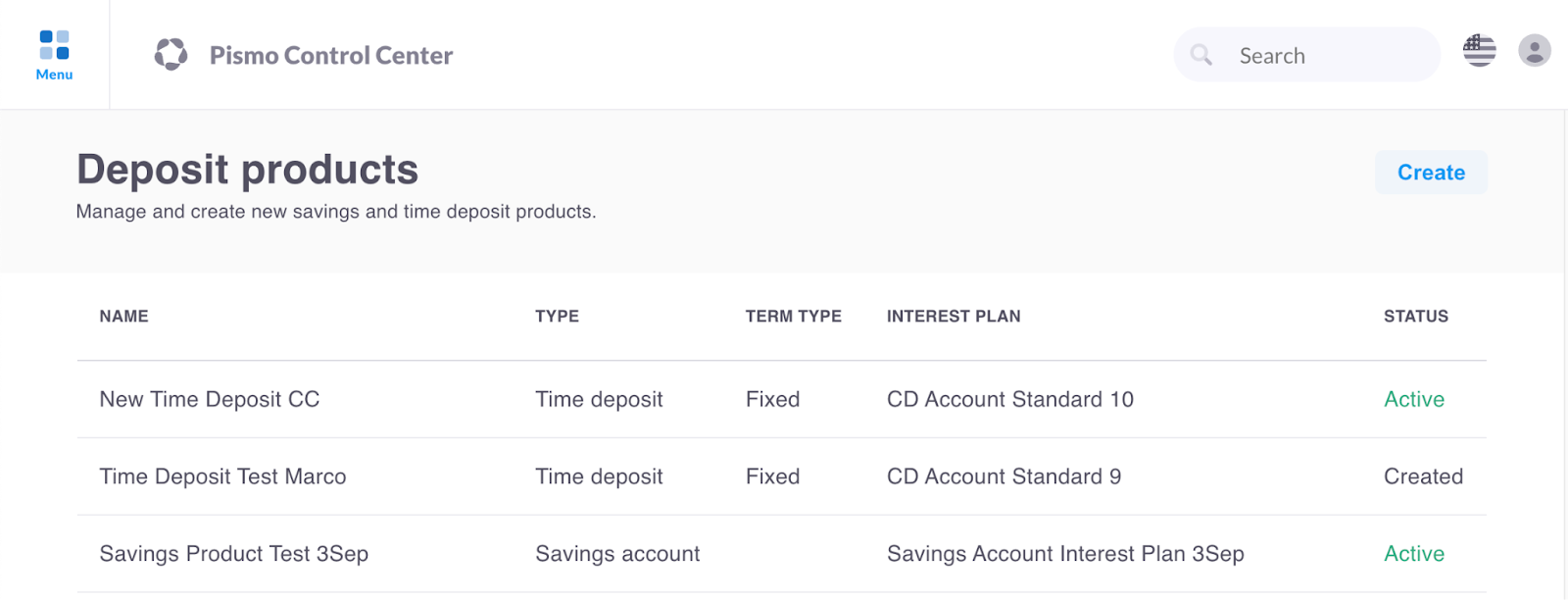
Add a time deposit
Prerequisite
The interest plan that you want to use must already exist on the Pismo platform. For more information, see Manage interest plans.
For a time deposit product, you must provide a maturity date and the date must respect the maximum and minimum term if the product has set them.
To add a time deposit:
- On the main menu, click Setup > Deposit products.
- On the Deposit products screen, click Create.
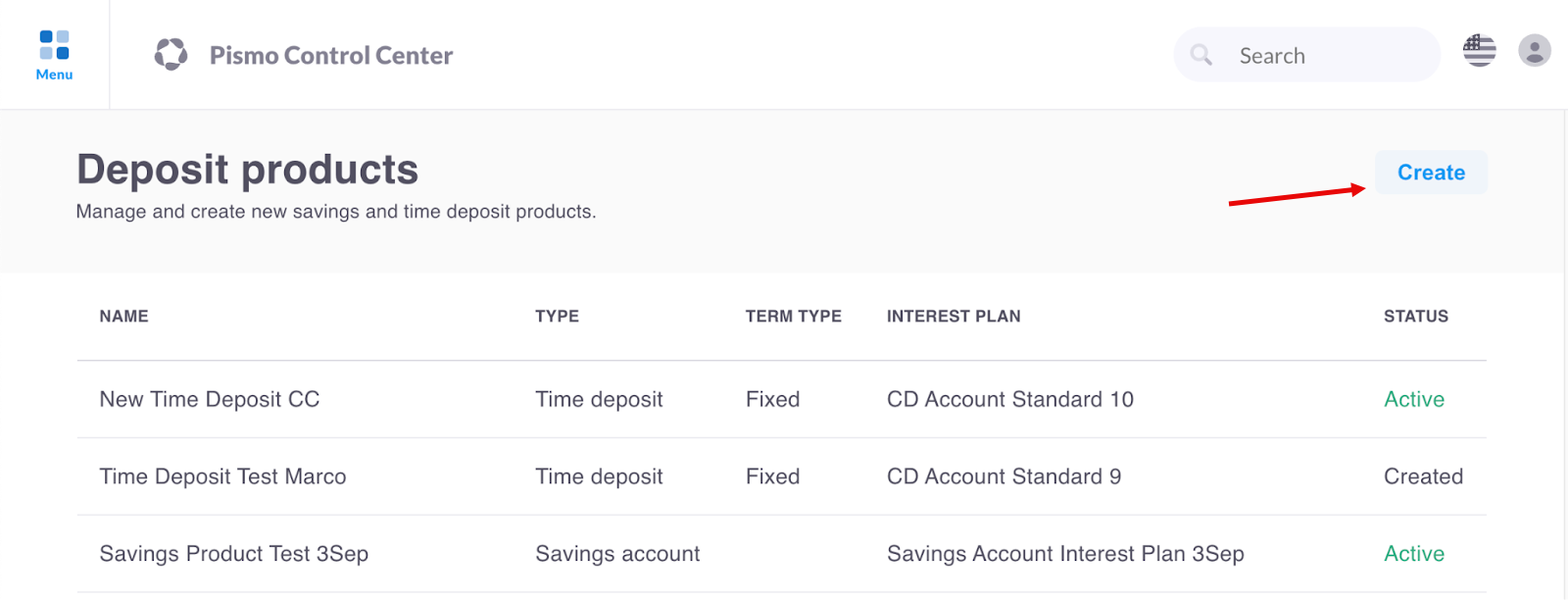
- On the Select your deposit product type screen, click Time deposit.
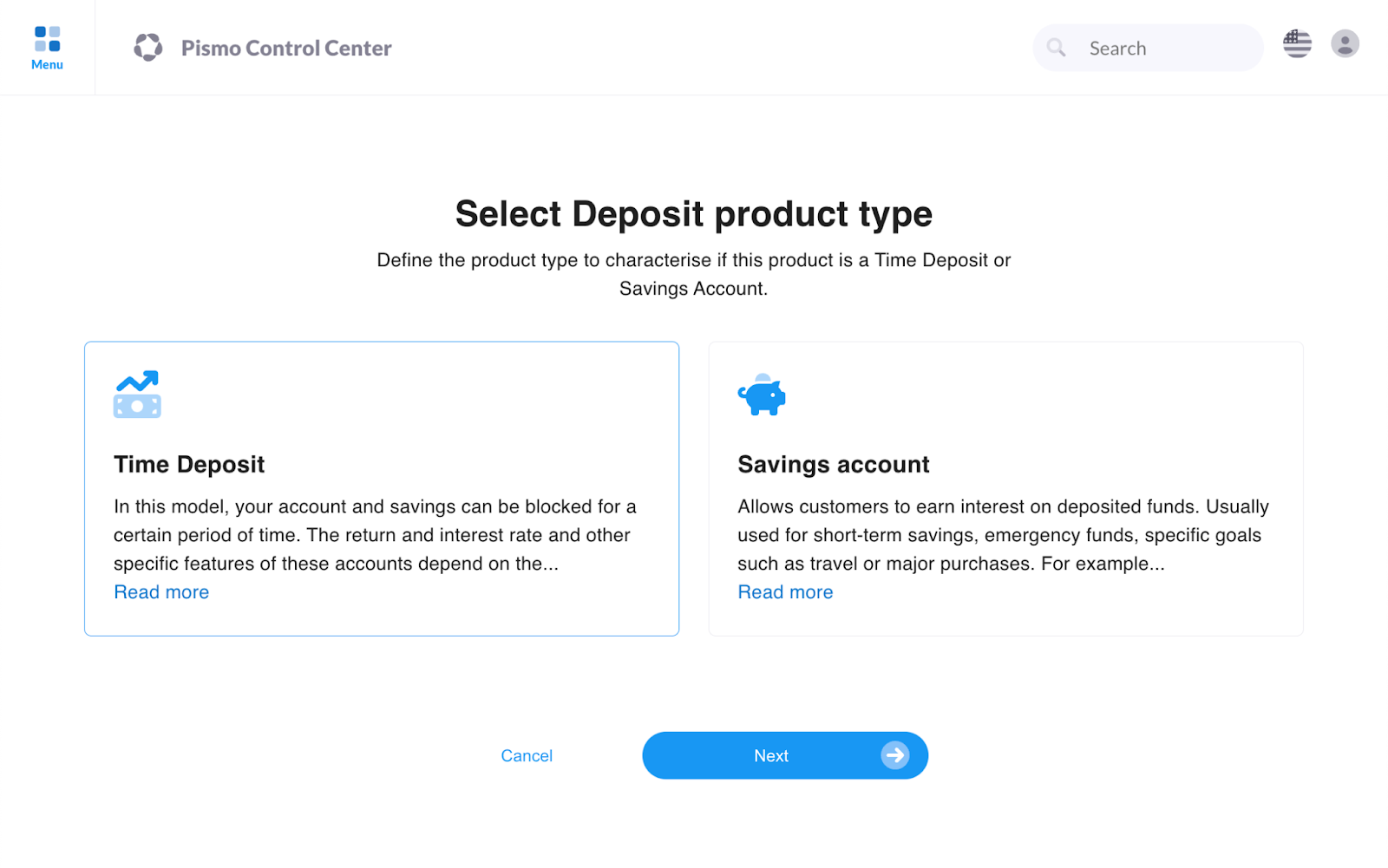
- Click Next.
- On the Create your time deposit product screen,enter a descriptive name for the product in the Name field.
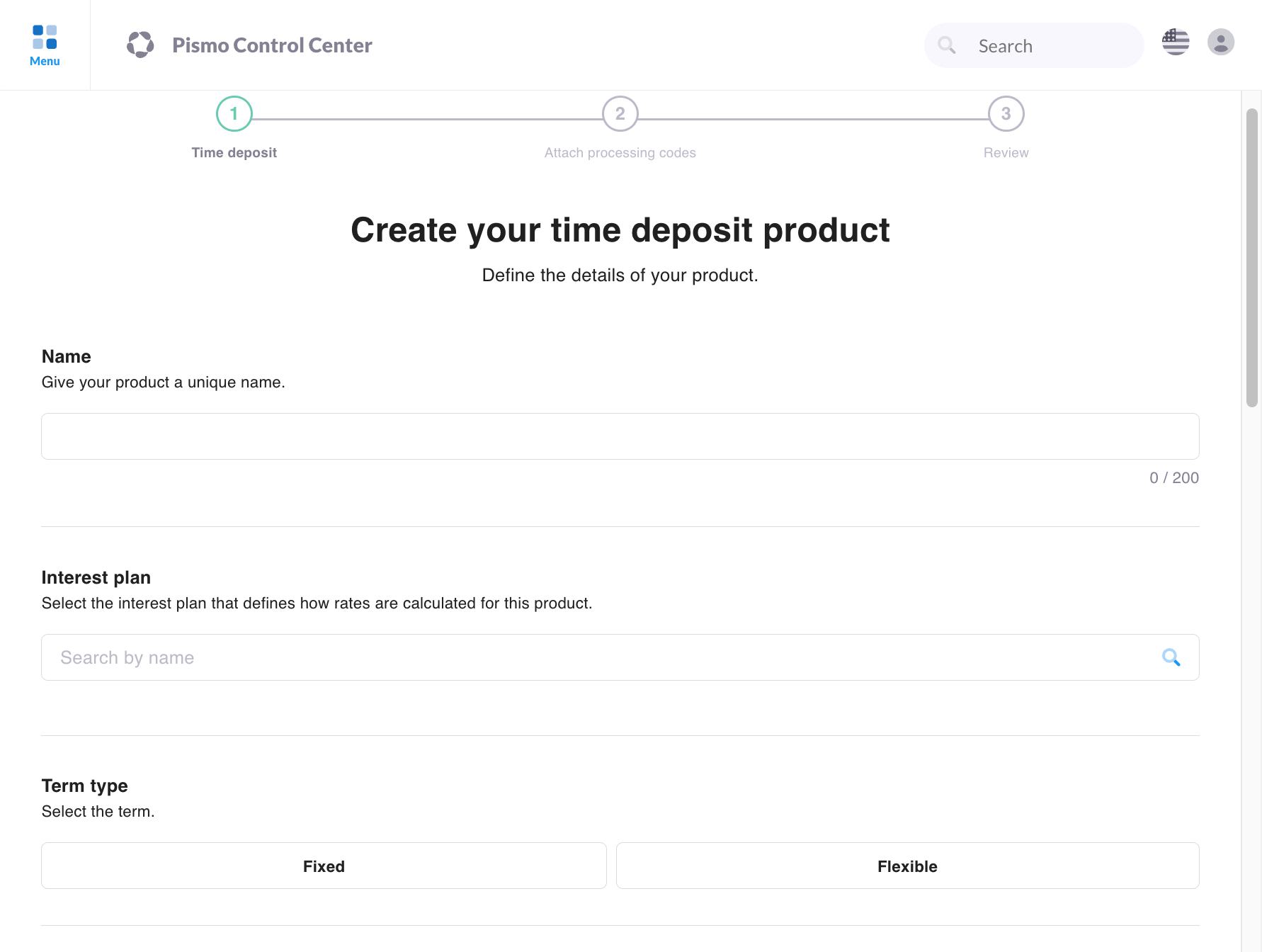
- In the Interest plan menu, select the interest plan that you want to use.
- Click one of the following Term type buttons:
- Flexible
- Fixed
- Click one of the following buttons to select maturity instructions:
- For the principal amount: Pay or Rollover.
- For the earned interest amount: Pay or Rollover.
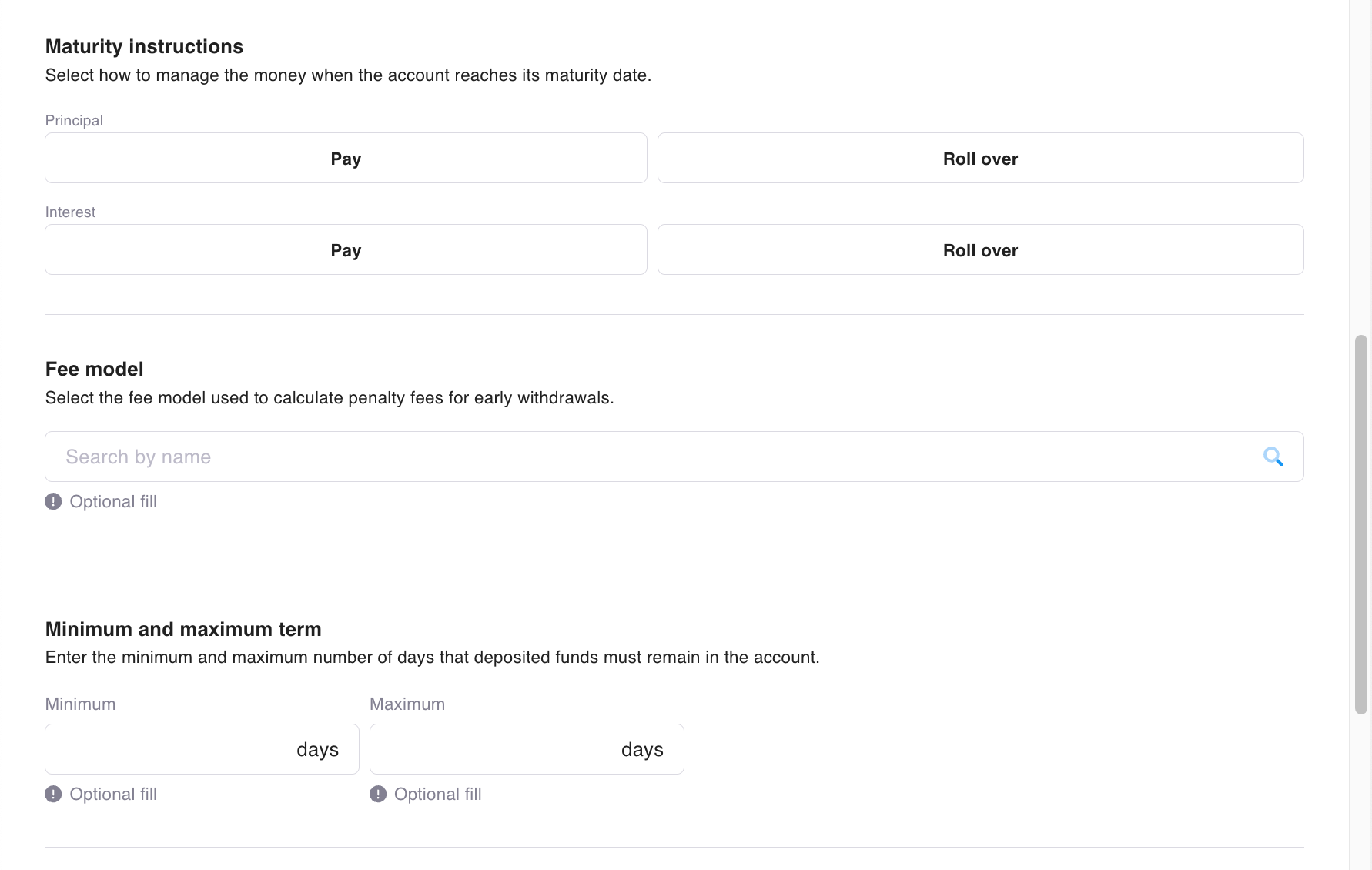
- (Optional) In the Fee model field, enter the name of the Fee model that you want to use to define the method used to calculate fees, such as a fixed value or a percentage.For more information, see Fee models.
- (Optional) For a flexible term, enter the minimum and maximum number of days that deposited funds will remain in the account.
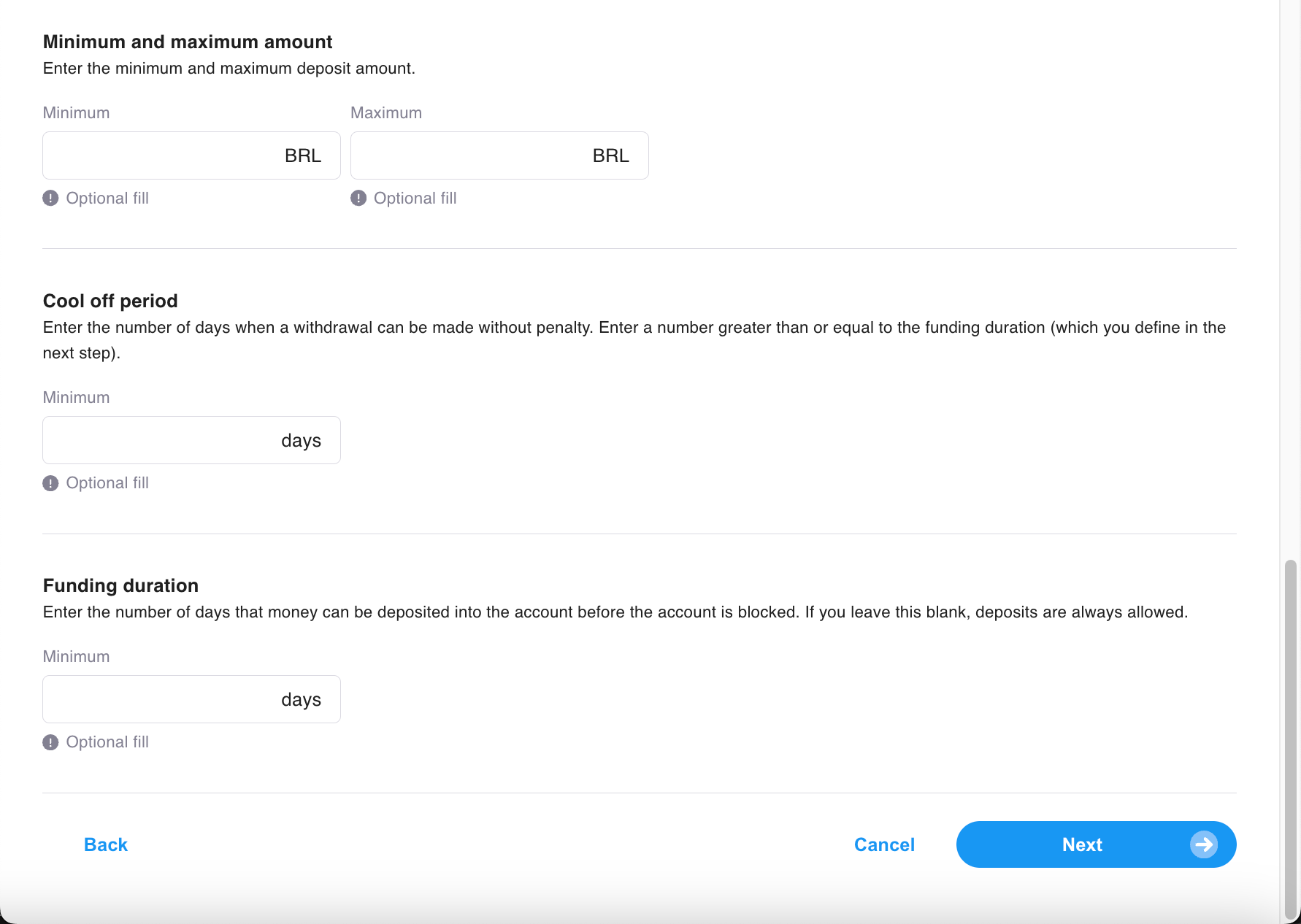
- (Optional) In the Cool off period fields, enter the number of days after the initial investment amount can be withdrawn without penalty. The value must be greater than or equal to funding duration (which you set in the next step).
- (Optional) In the Funding duration field, enter the number of days which funds can be deposited into the account before the account is blocked. If no value is set, credit operations are always allowed.
- Click Next.
- On the Attach processing codes screen, enter the processing codes (by name or by ID) to be used in the following cases:
- Interest processing code: Used for calculating interest accrual.
- Maturity processing code: Applied when the Product has reached its maturity date (for redemption).
- Detach processing code: Applied when a detach happens without reaching the maturity date (for early redemption).
- (Optional) Withholding tax processing code: Defines how the Pismo platform treats withholding tax for this product.
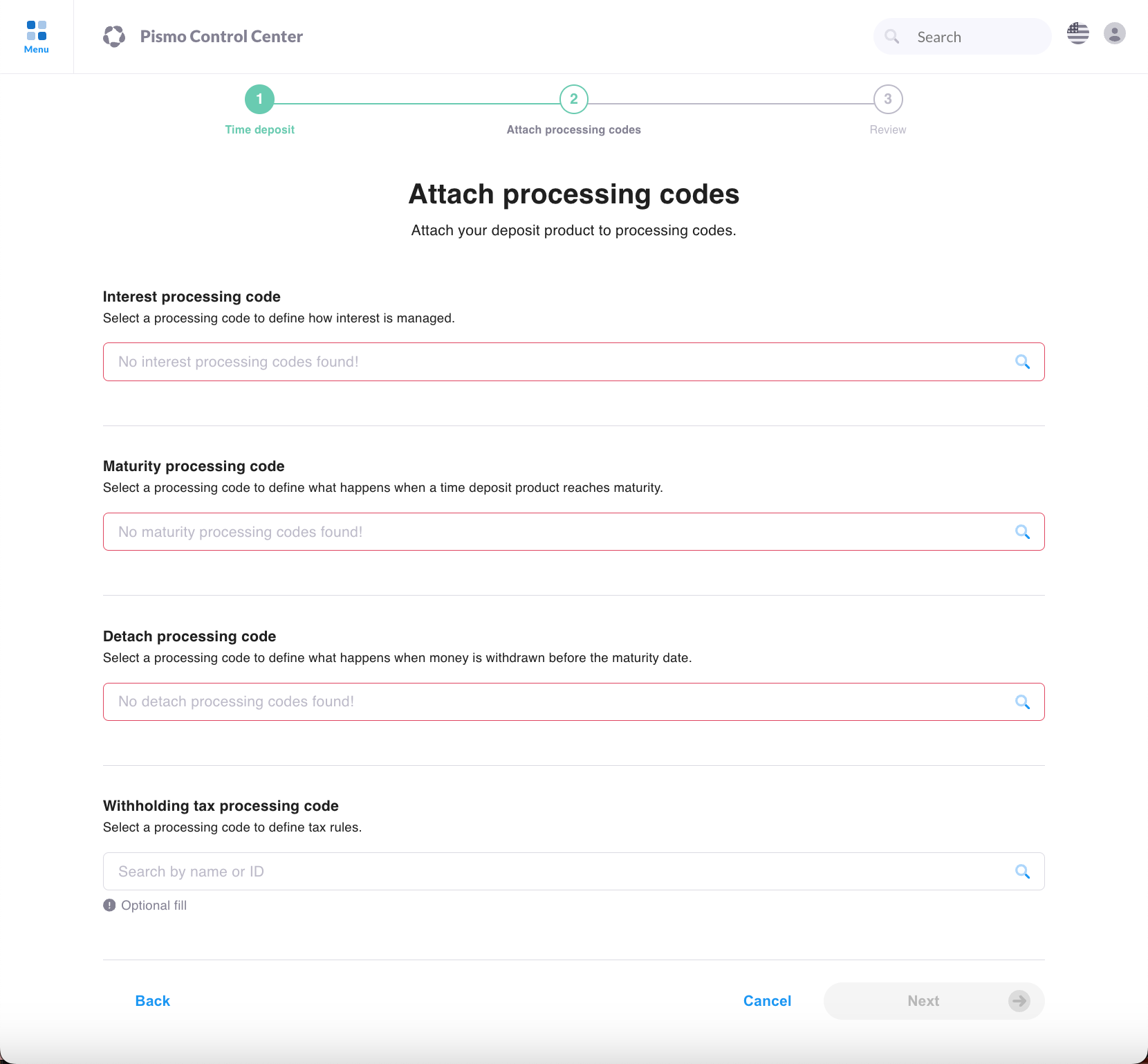
- Click Next.
- On the Review screen, verify that the information you provided is correct.
- Click Finish.
Add a savings account product
Prerequisites
The interest plan that you want to use must already exist on the Pismo platform. For more information, see Manage interest plans.
To add a savings account deposit product:
- On the main menu, click Setup > Deposit products.
- On the Deposit products screen, click Create.
- On the Select Deposit product type screen, click Savings account.
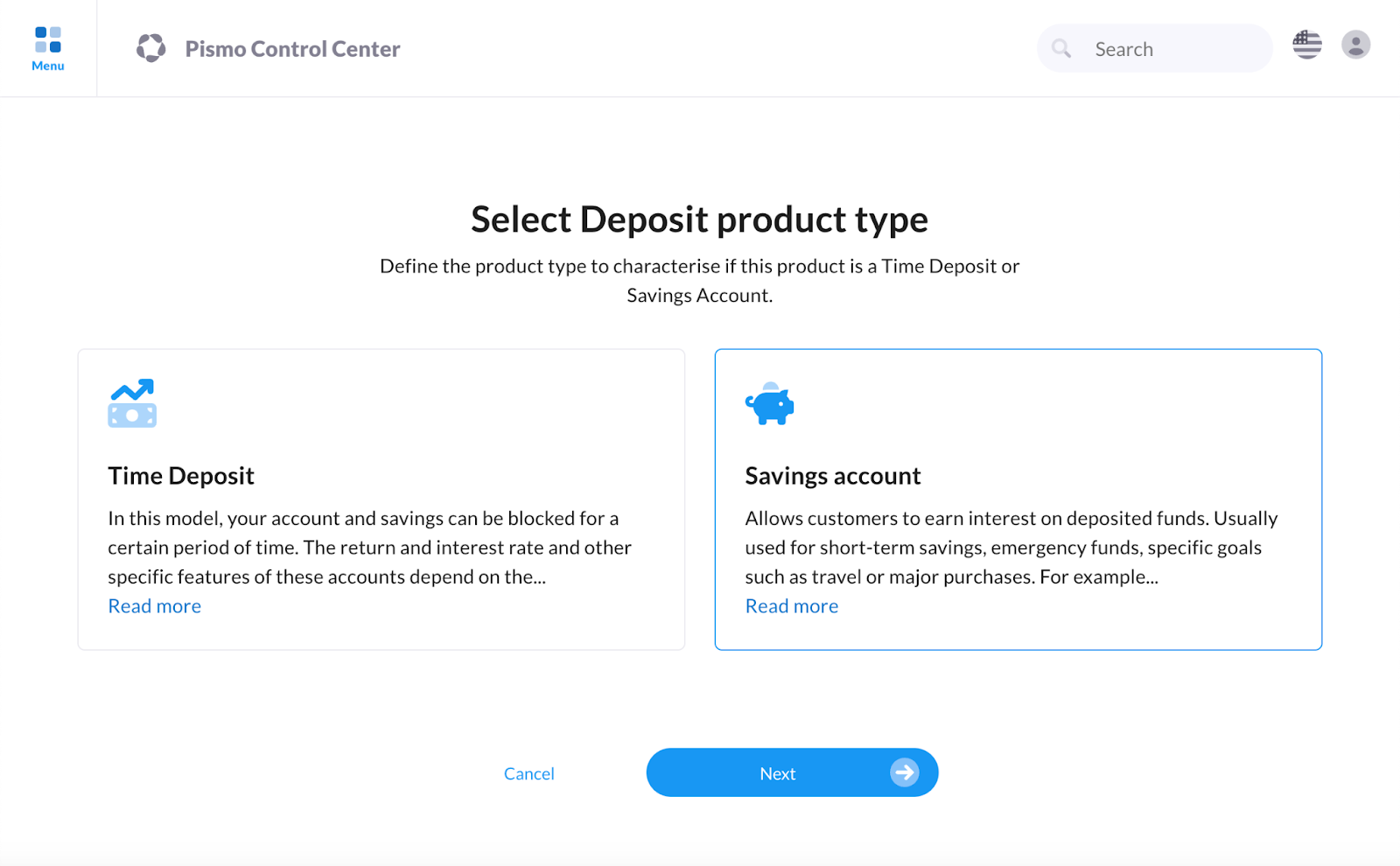
- Click Next.
- On the Create your savings account product screen,enter a descriptive name for the product in the Name field.
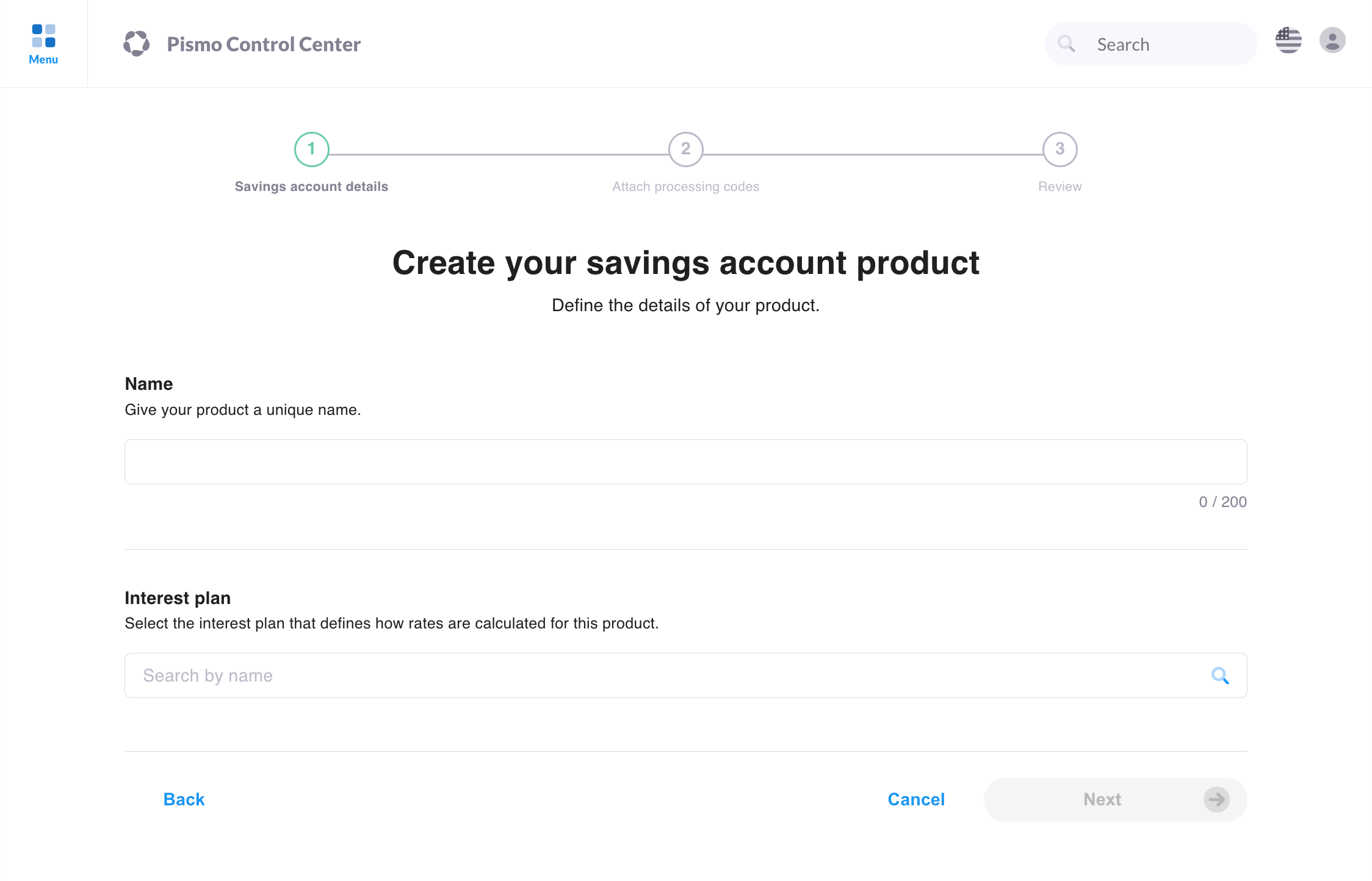
- In the Interest plan menu, select the interest plan that you want to use.
- Click Next.
- On the Attach processing codes screen, enter the processing codes (by name or by ID) to be used in the following cases:
- Interest processing code: Used for crediting accrued interest to this product.
- (Optional) Withholding tax processing code: Used for calculating tax withholding for this product.
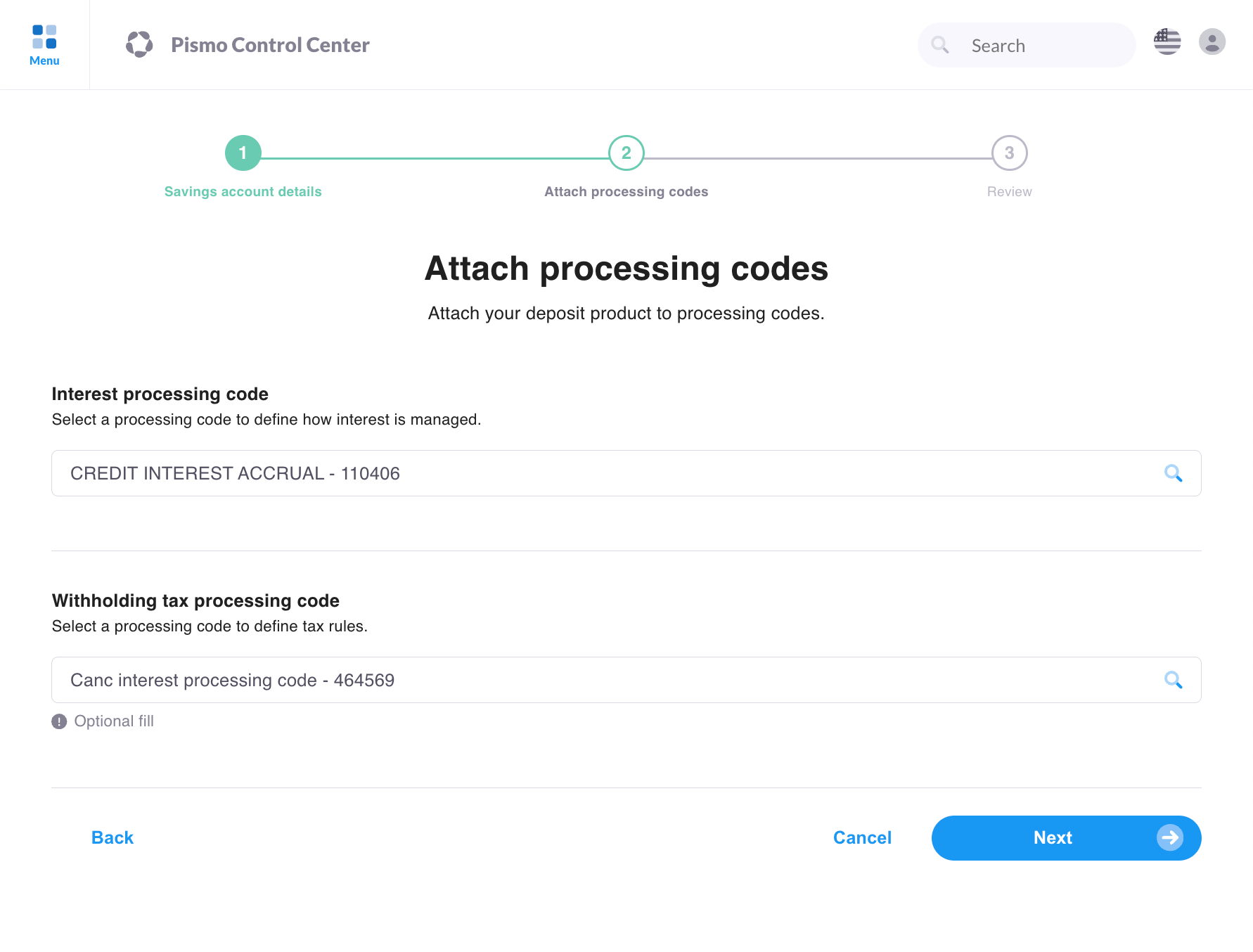
- Click Next.
- On the Review screen, verify that the information you provided is correct.
- Click Finish.
Attach a deposit product to an account
In Control Center, you can only attach debit type accounts. To attach a different type, you must use the Banking - Interest-bearing accounts API.
Prerequisites
- The Organization that contains the deposit product must contain valid interest plans and deposit products.
- The deposit products must be in Active status.
- The account must be of the type Debit.
To attach a deposit product to an account:
- On the main menu, click Customer operations > Accounts management. This opens a new CRM session with a counter.
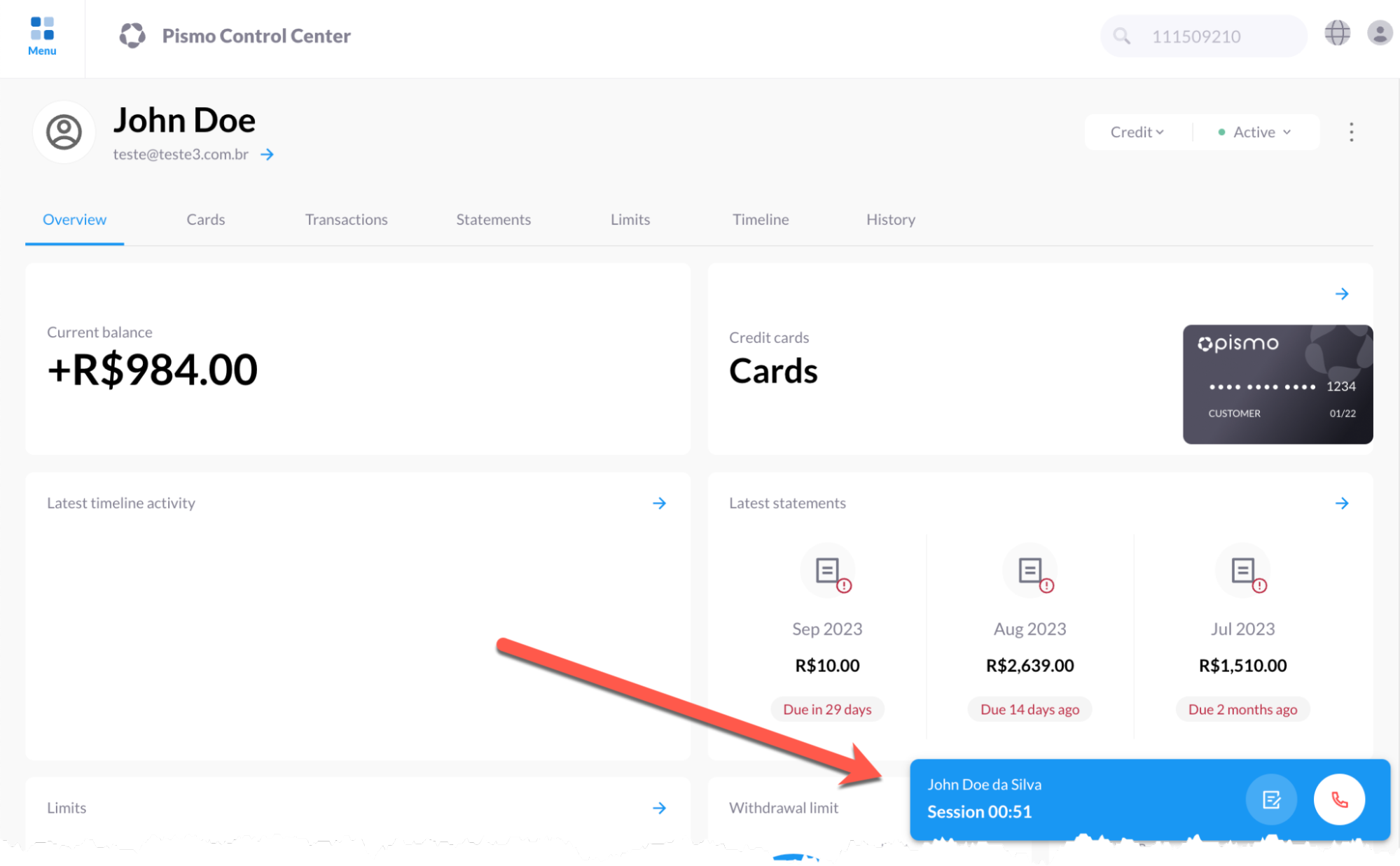
- On the Accounts management screen, click the type of data you want to search: Document, Account, Email, or Name.
- On the account overview screen, click the Deposit products tab.
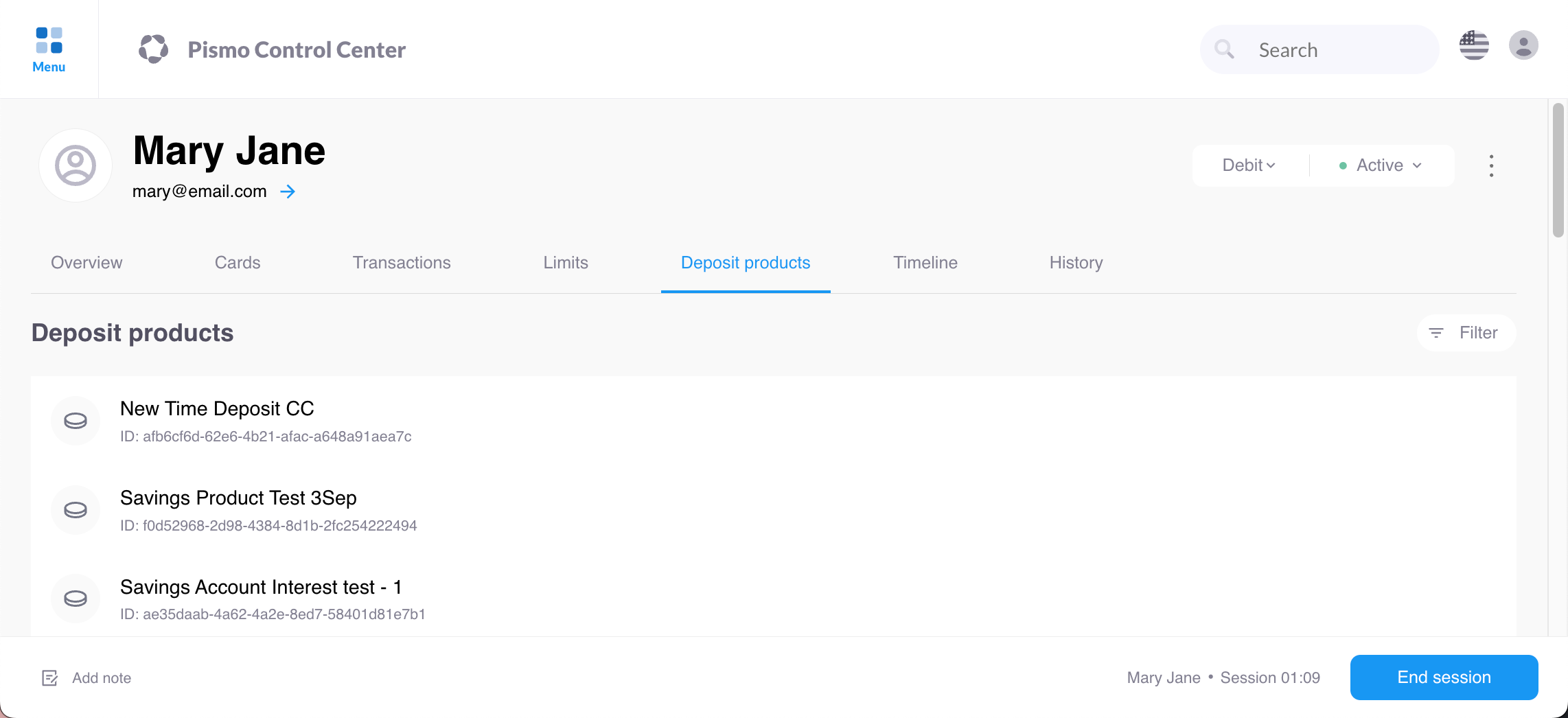
- Select the deposit product that you want to attach or detach.
- To attach the account, click the Attach button.
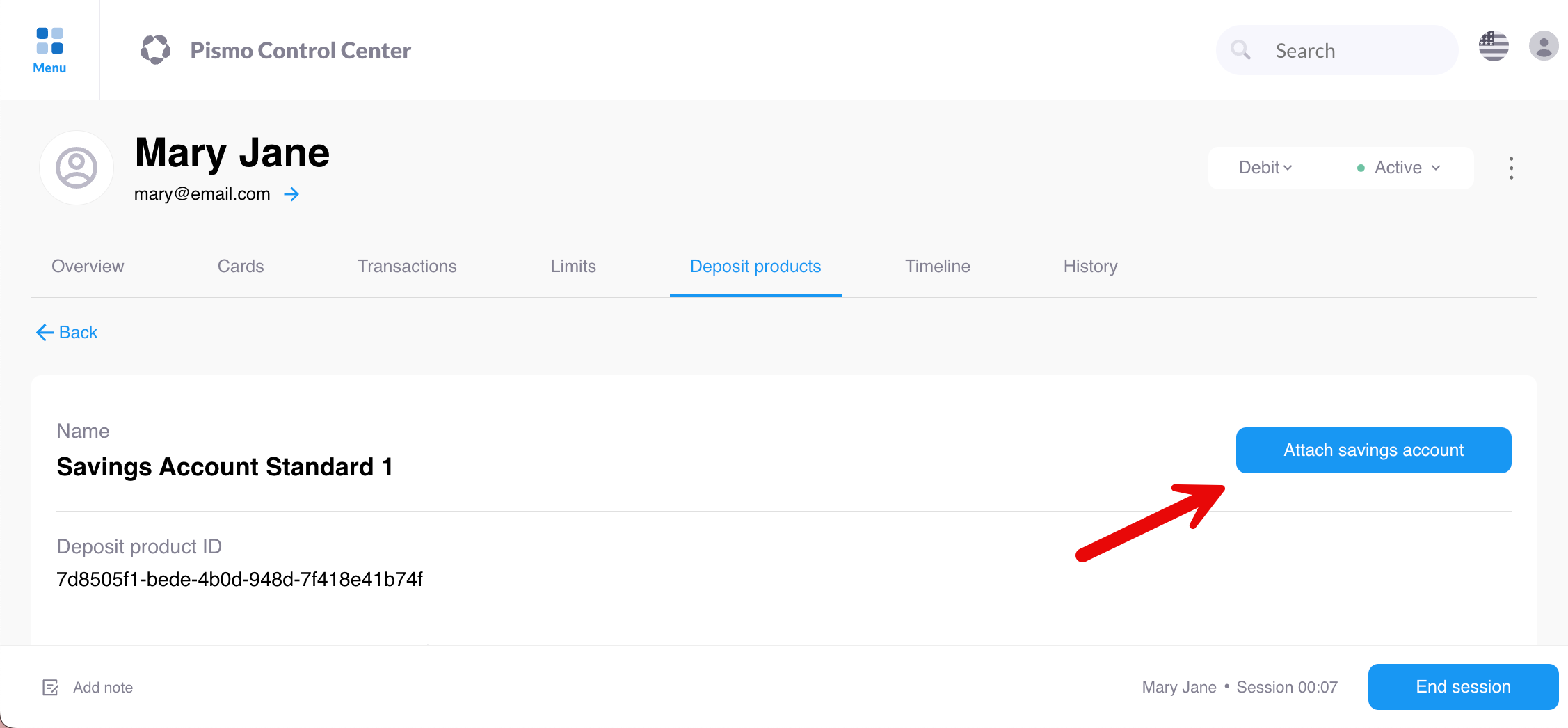
- To detach the account, click the Detach button.
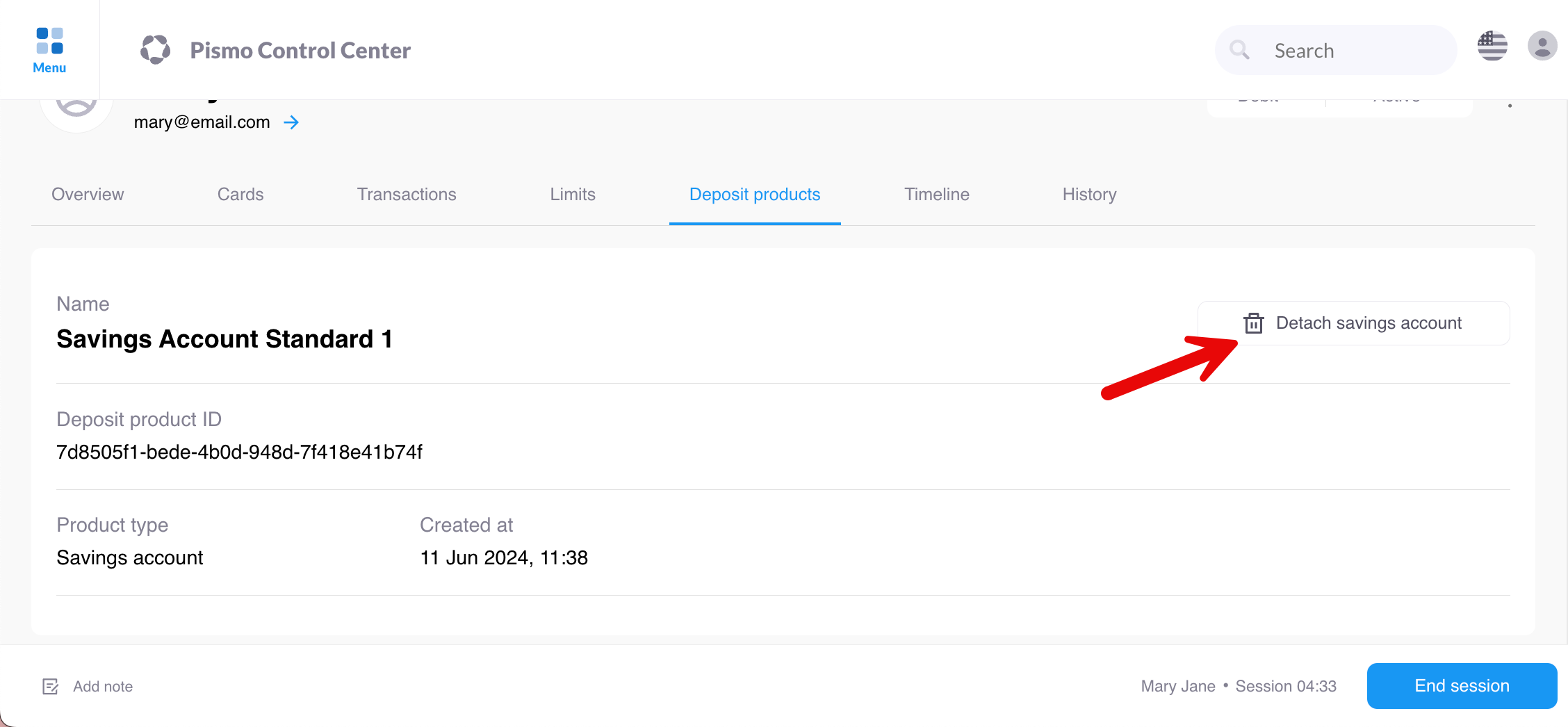
- Click the End session button.
- In the End the session dialog, select an outcome and provide notes about the operation.
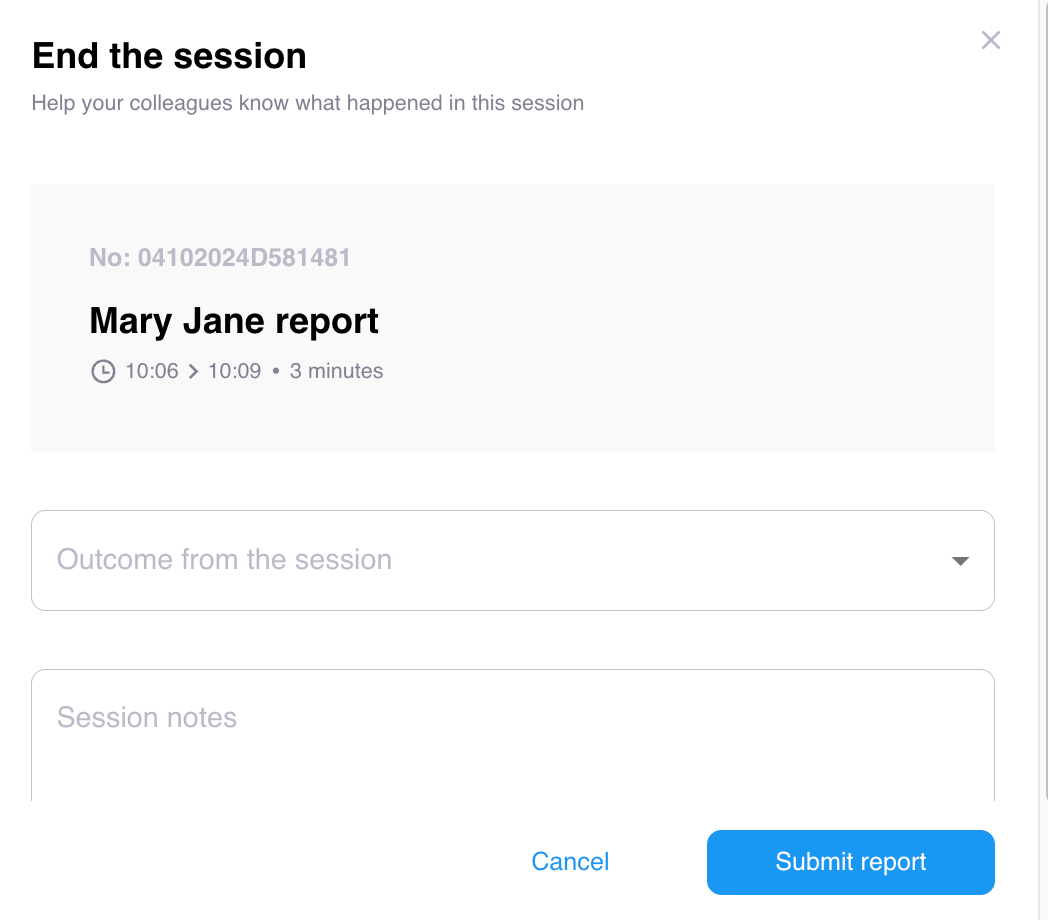
- Click Submit report.
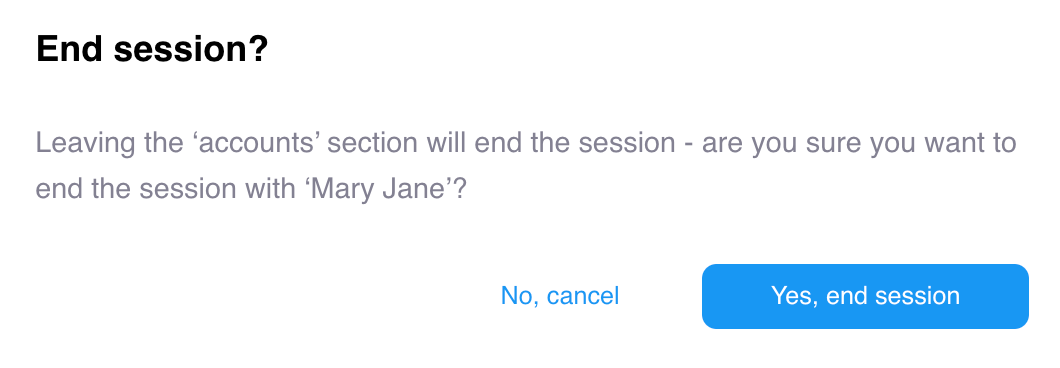
- Click Yes, end session.
Updated 3 months ago