Sign on to Pismo Control Center
Supported browsers
Control Center is developed to support Chromium-based web browsers, including Google Chrome, Microsoft Edge, and Opera.
Register your user ID
The first time that you sign on, you must register your user ID. You do this using an invitation link sent by the Pismo platform. For more information, see Manage users.
Link expiration
The invitation link expires after seven days.
2FA security
For security, the Pismo platform uses two-factor authentication (2FA) to manage user registrations. With 2FA, after entering your username and password, the platform sends a registration code to the email address linked to the account.
Valid email address required
You must enter this code to complete the user registration process and sign on for the first time. Emailing the registration code requires that everyone who needs to use the application has their valid email address registered with Pismo.
If the registered email address is inactive or invalid, the individual will be unable to access the authentication code and therefore will be unable to sign on to the platform.
If the registered address is for a mailing list, everyone on the mailing list will receive the emailed code
Password self-reset
The sign-on screen for Control Center includes a Forgot password link to enable users to reset their own password.
Link expiration
The password self-reset link expires after 30 minutes.
To request a password self-reset:
- Click the Forgot password link on the sign-on screen.
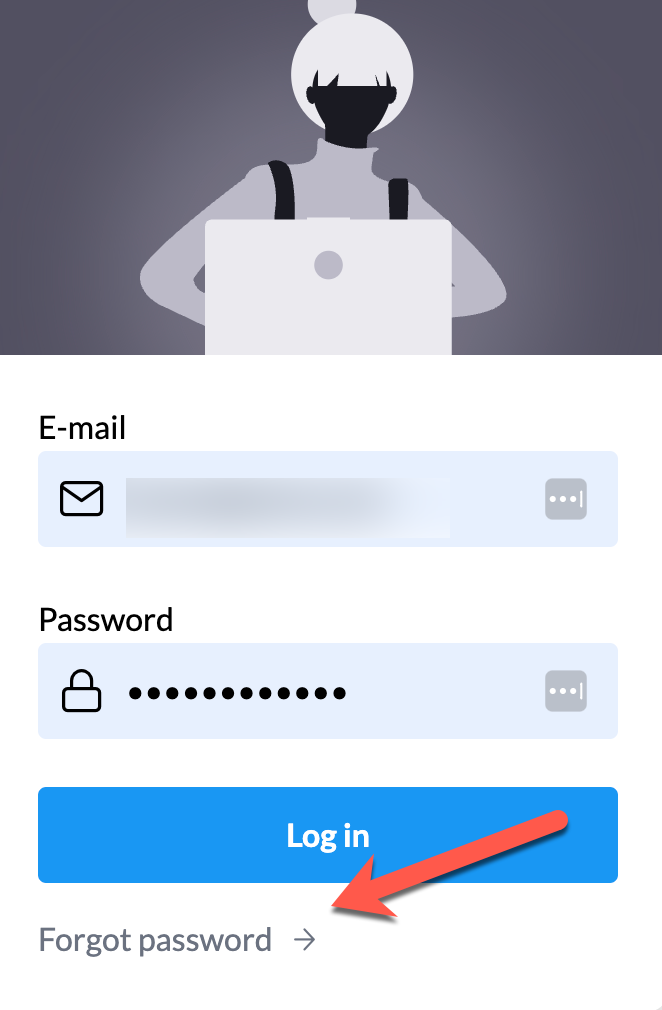
- Enter the email address associated with the user account and then click Confirm to send an email message.
- Click the link provided in the email message body to set a new password.
Make sure that the email address is correct
- If the email address is not correct or is inactive, the password reset link won't reach the proper recipient.
- If the registered address is for a mailing list, everyone on the mailing list will receive the link.
Updated about 1 month ago