Managing disputes
Preserve for internal reference only!
The purpose of a dispute is to cancel a transaction and refund the disputed amount to the cardholder. For more information, see Disputes overview.
Access profile
In your access profile, you must have CRM-Operator access to see the CRM menu and Backoffice-Operator access to see the Backoffice menu.
Create a dispute
- In the sidebar, click CRM and then search for a customer and a transaction.
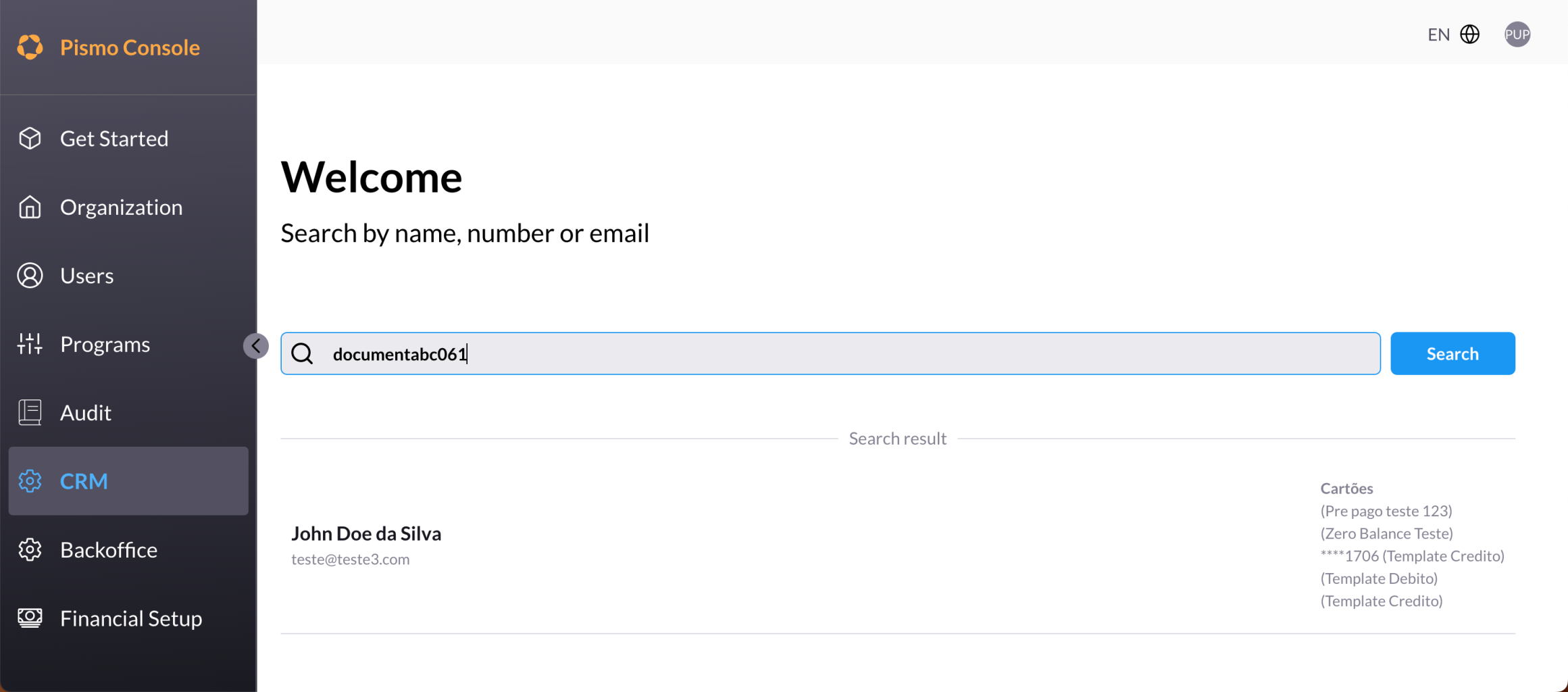
- View the details of a specific transaction.
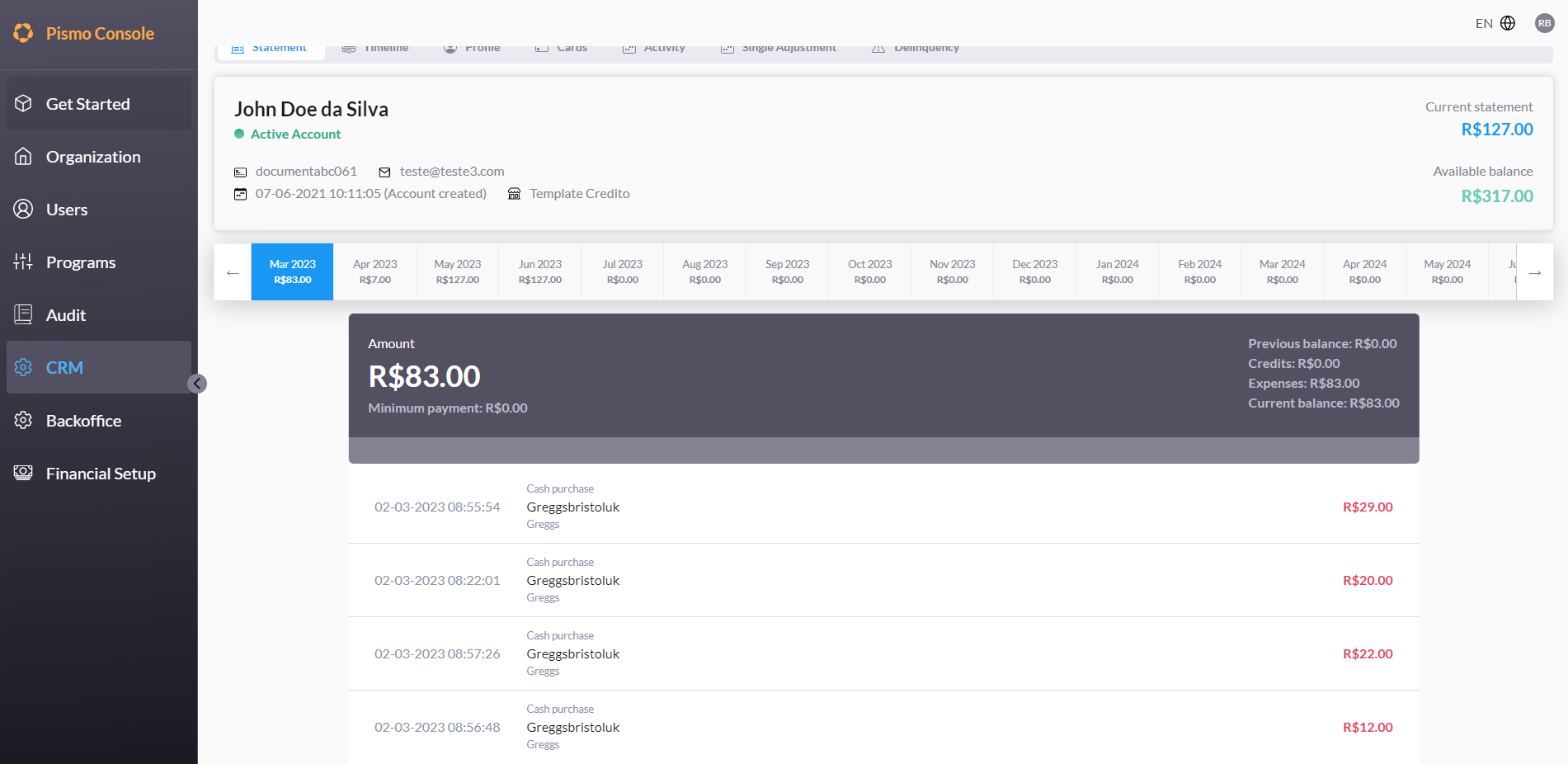
- Click Request Dispute.
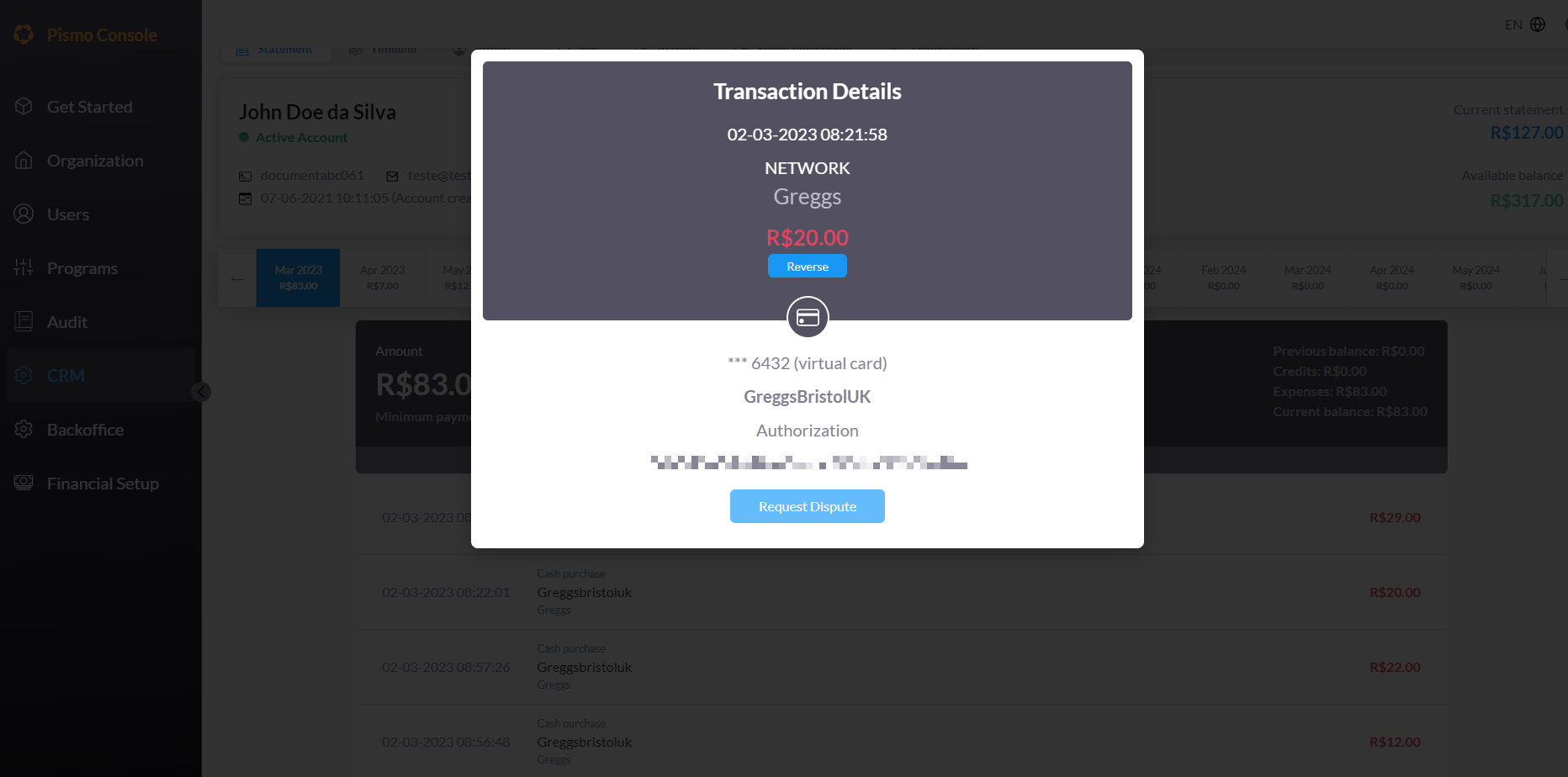
- Click a dispute reason.
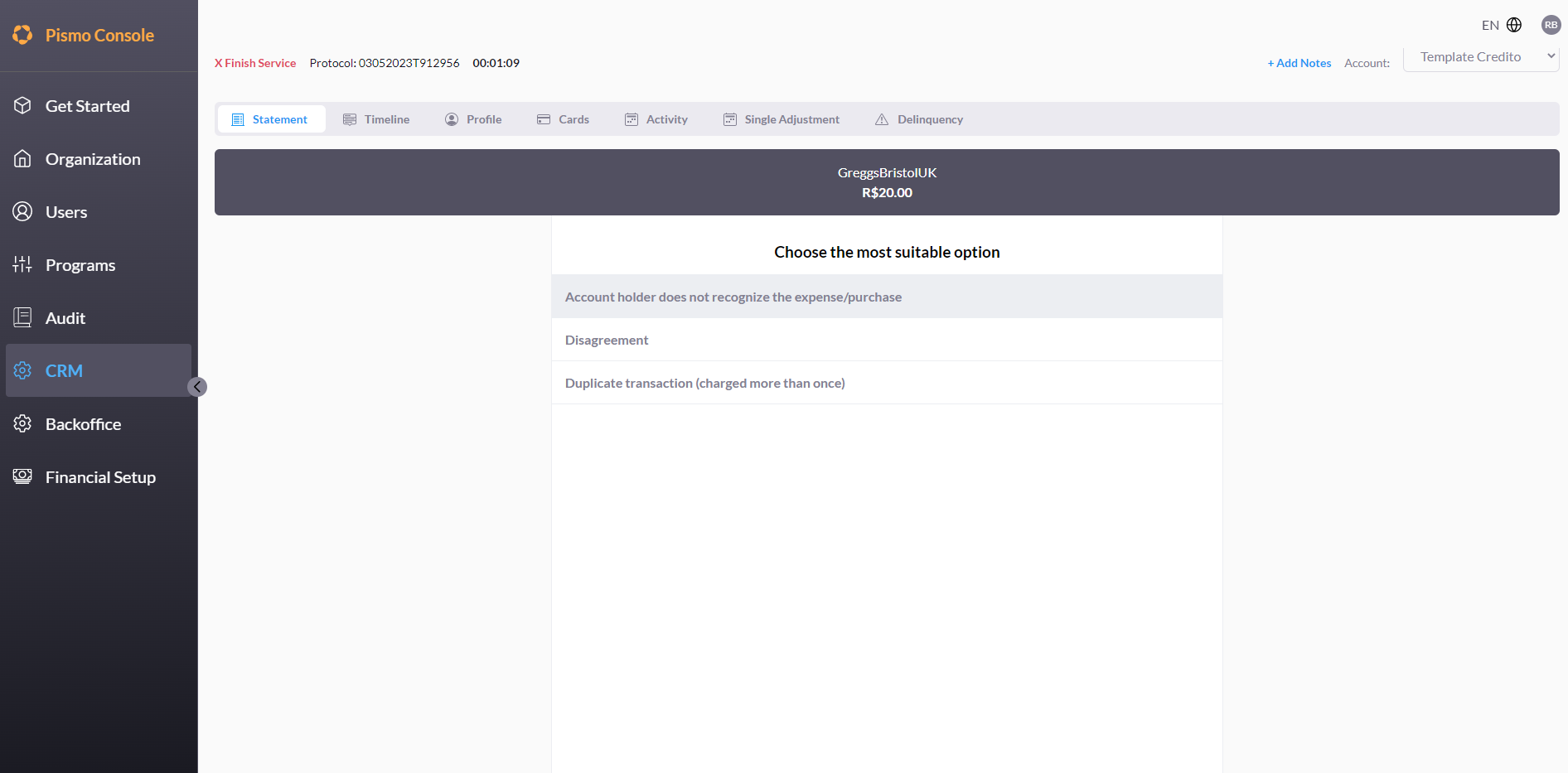
- Click Send.
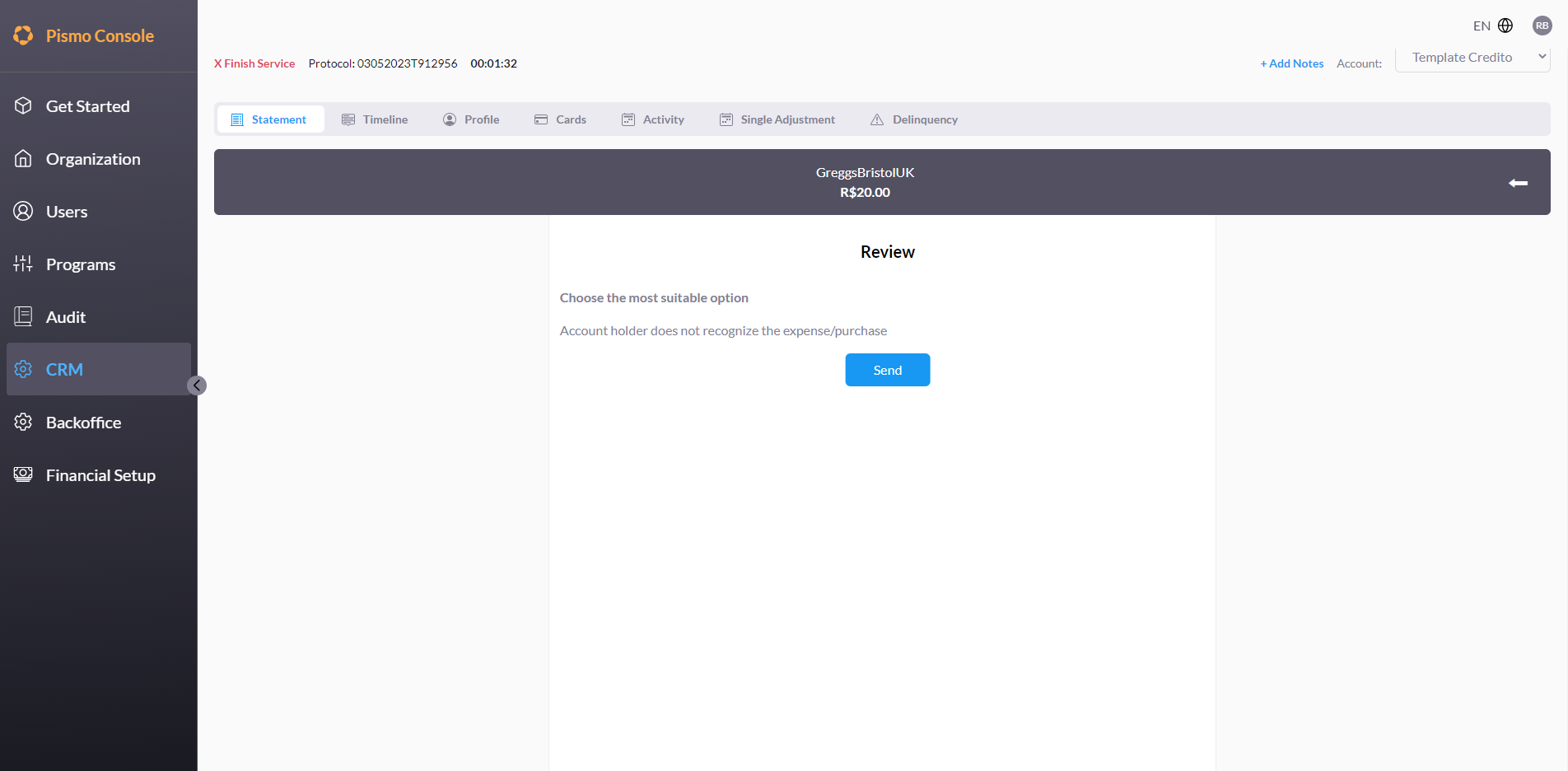
The dispute is opened and sent to the card network.
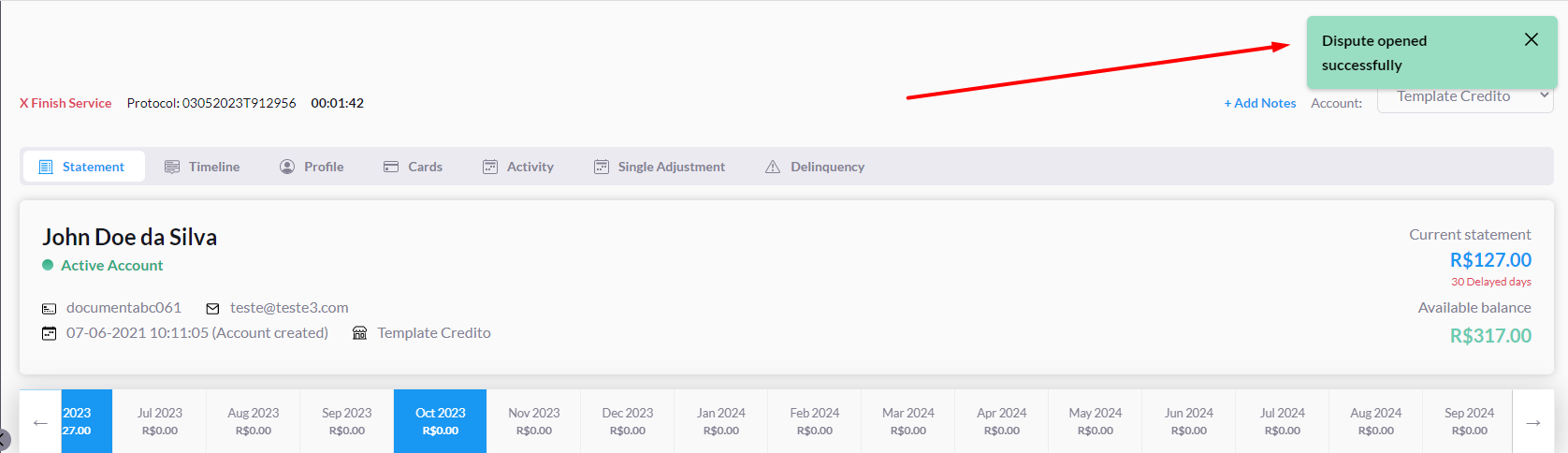
Get disputes
- In the sidebar, click Backoffice.
- On the results page, use the date and status fields to filter the results as needed to identify the specific dispute you want.
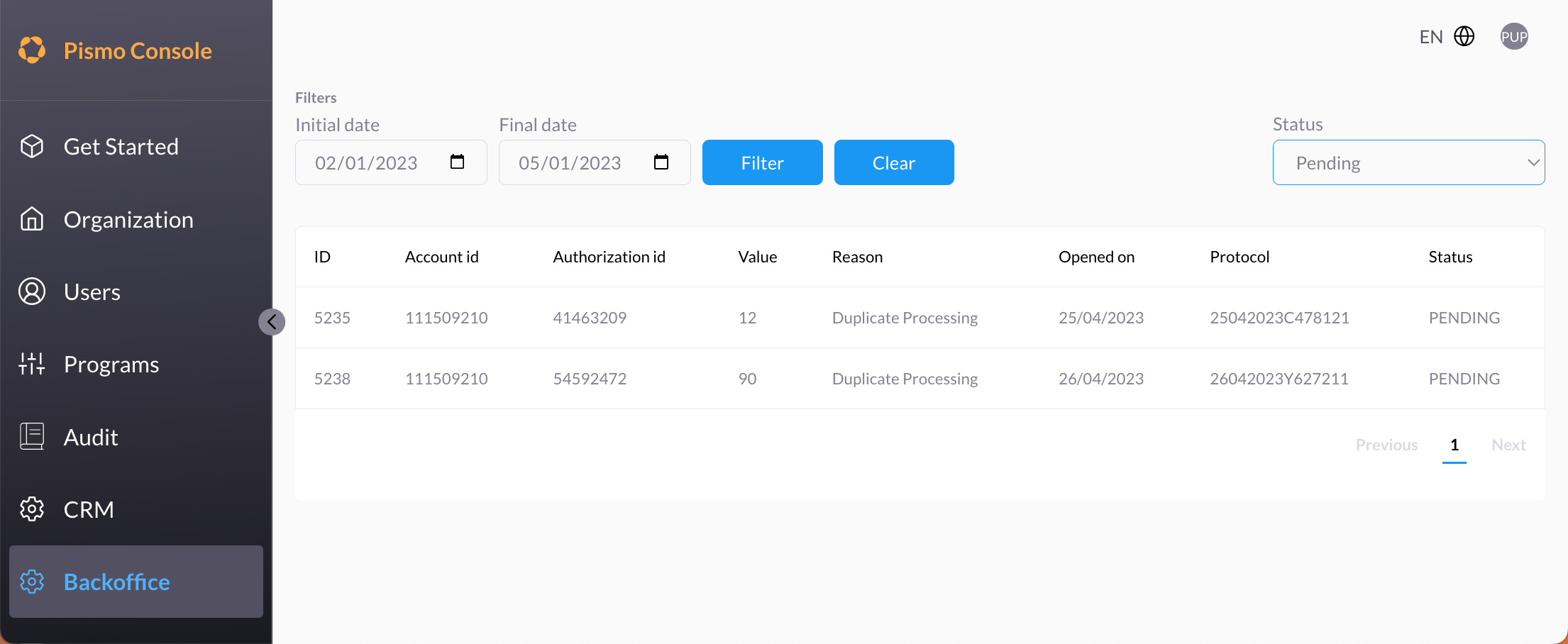
- Click a result to view details of a specific dispute.
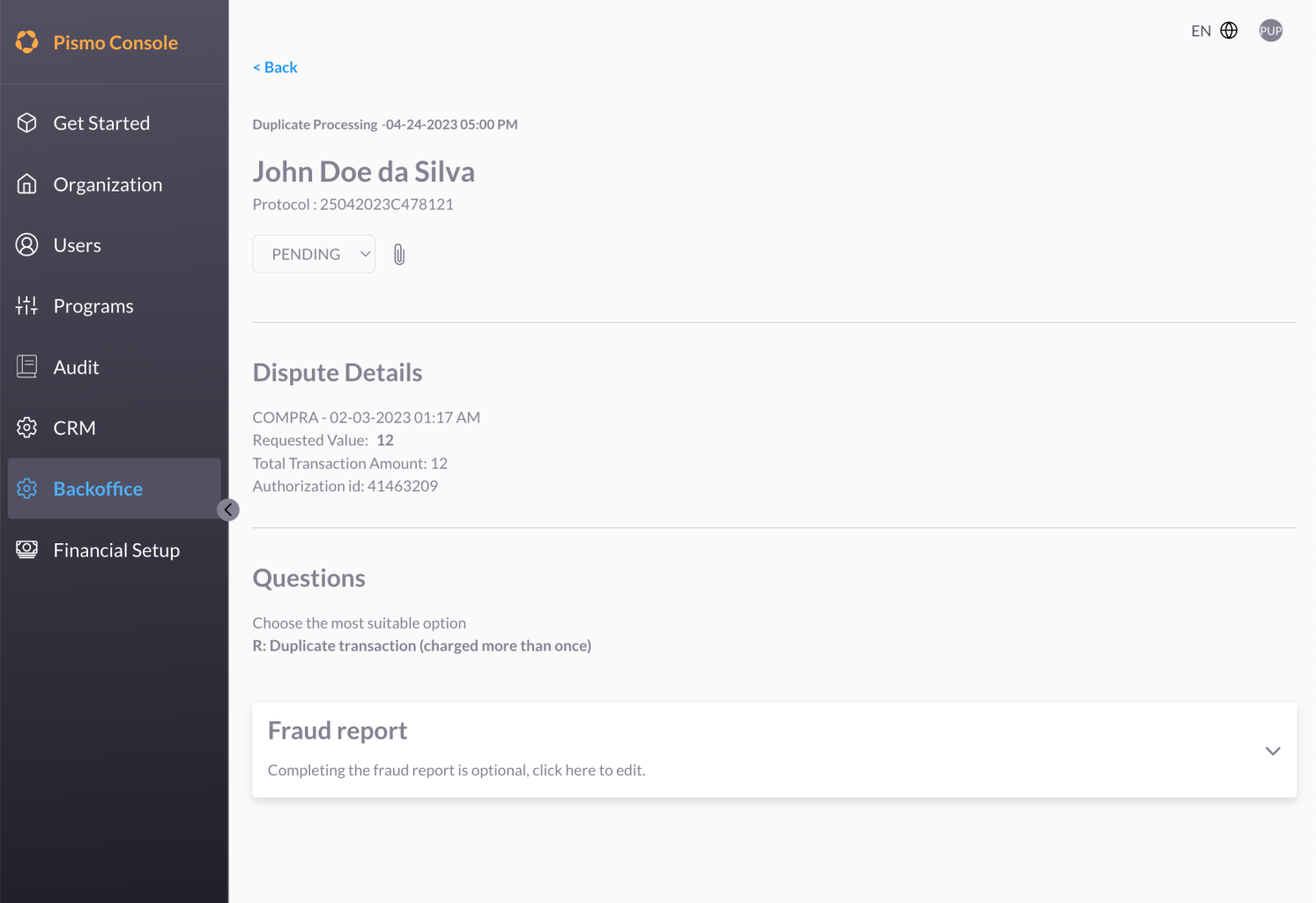
Update dispute status (and attach a file)
- In the sidebar, click Backoffice.
- Click a result to view details of a specific dispute.
- Click Fraud report.
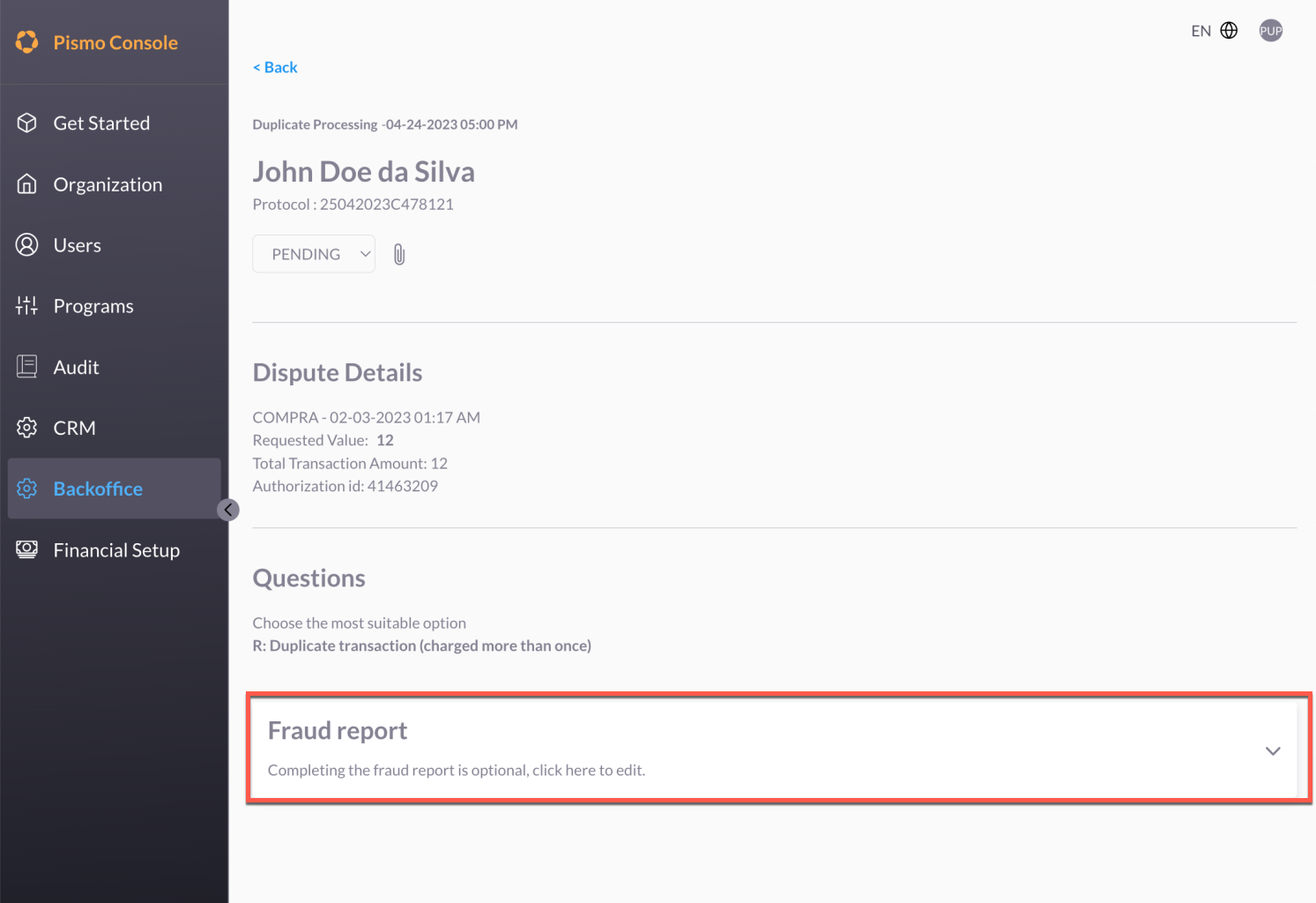
- To update the status of the dispute, click the status menu and choose a value.
- To attach a file (such as a receipt or other relevant evidence), click the paperclip icon.
Updated 8 months ago