Manage processing codes and transaction types
Pismo Control Center enables you to view and create processing codes and transaction types on the Pismo platform. (A processing code is a custom alphanumeric identifier that defines how the Pismo platform handles a certain financial operation type.)
"programs_transactions_types": [
{
"transaction_type_id": 101,
"description": "Total purchase price"
}
]
The platform uses mappings between processing codes and their corresponding transaction types to create financial transactions. Every processing code must be linked to at least one transaction type.
Differences from using API endpoints
When using Control Center, you can create a transaction type only together with one processing code. However, when creating a processing code using the API endpoints, you can map a processing code to multiple transaction types.
When creating a new transaction type, Control Center also automatically creates a corresponding transaction type for undoing the operation. However, when using the API endpoints the undo transaction type is not auto-created — you must create it separately.
For more information, see Processing codes and transaction types, Manage transaction categories, and Payments configurations.
List processing codes and transaction types
- On the main menu, click Setup > Financial.
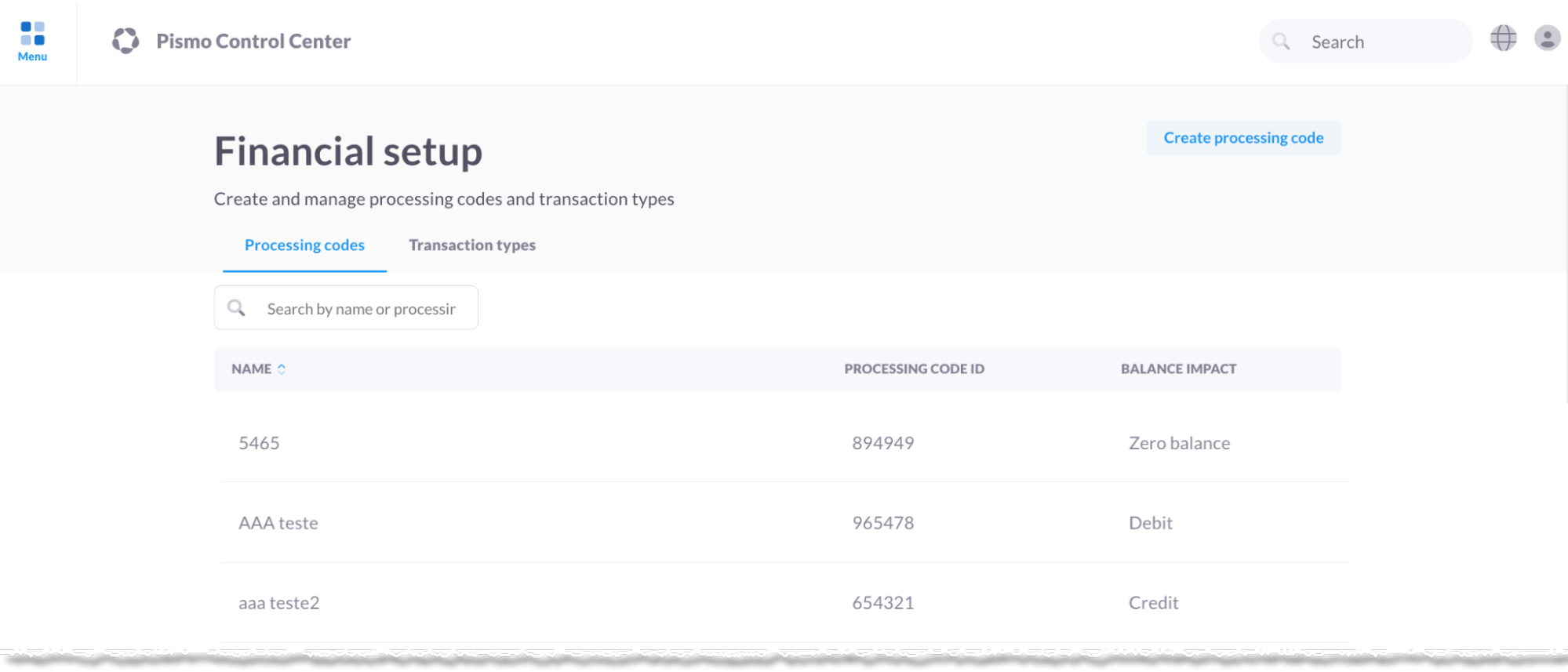
- To display transaction types, click the Transaction types tab.
Add processing codes and transaction types
Differences from using API endpoints
When using Control Center, you can add a transaction type only together with one processing code. However, when creating a processing code using the API endpoints, you can map a processing code to multiple transaction types.
In addition, when creating a new transaction type, Control Center automatically creates a corresponding processing code and transaction type for reversing the operation. However, when using the API endpoints, if you provide the required fields only, the platform creates only one processing code for the operation.
-
On the main menu, click Setup > Financial.
-
Click Create processing code.
-
On the Create Processing Code screen, select the type of balance impact for the transaction (Debit, Credit, or Zero balance).
-
Enter details about the processing code and its corresponding reversal code in the appropriate fields.
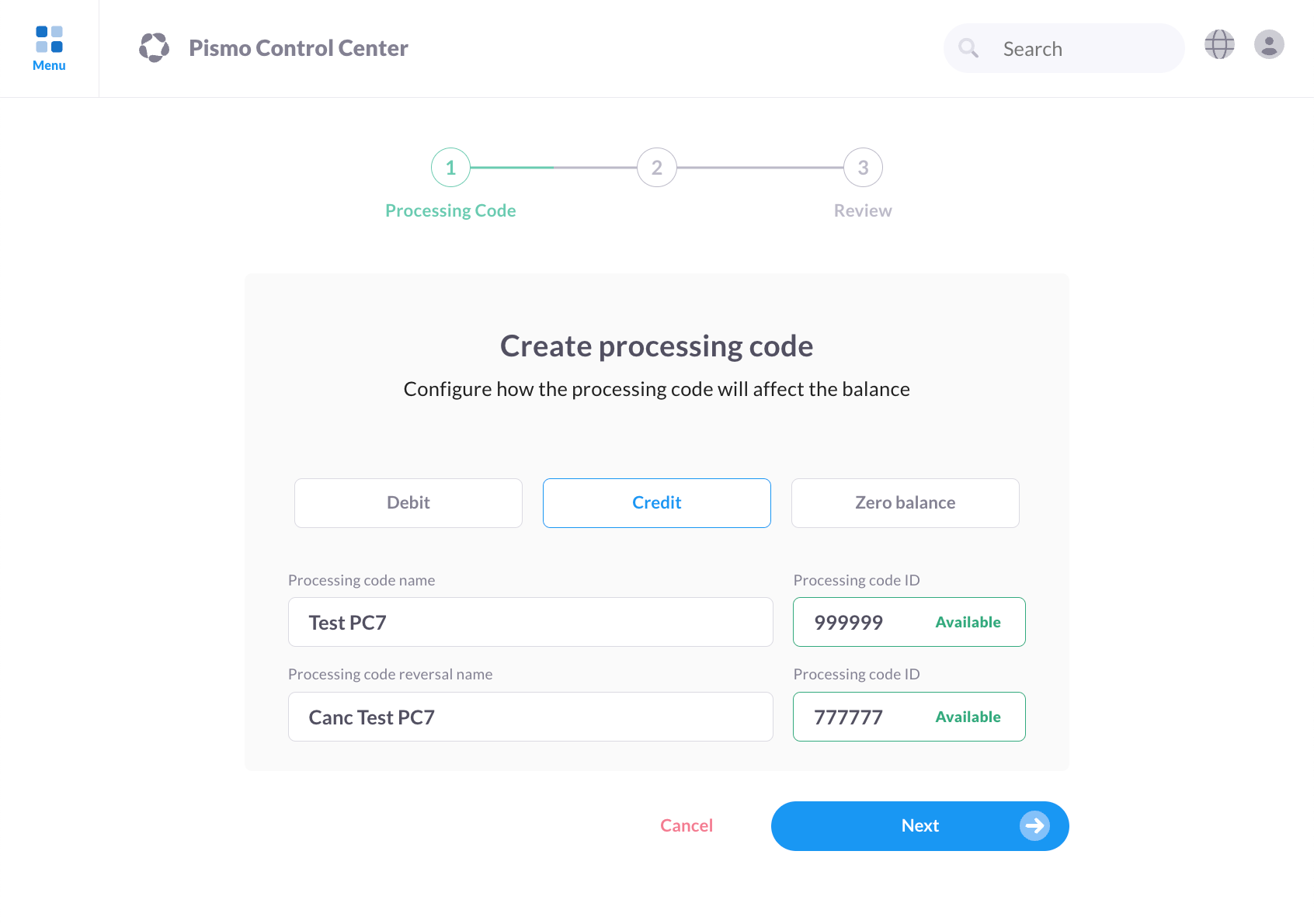
- Click Next.
- On the Create transaction type screen, enter details about the transaction type in the appropriate fields.
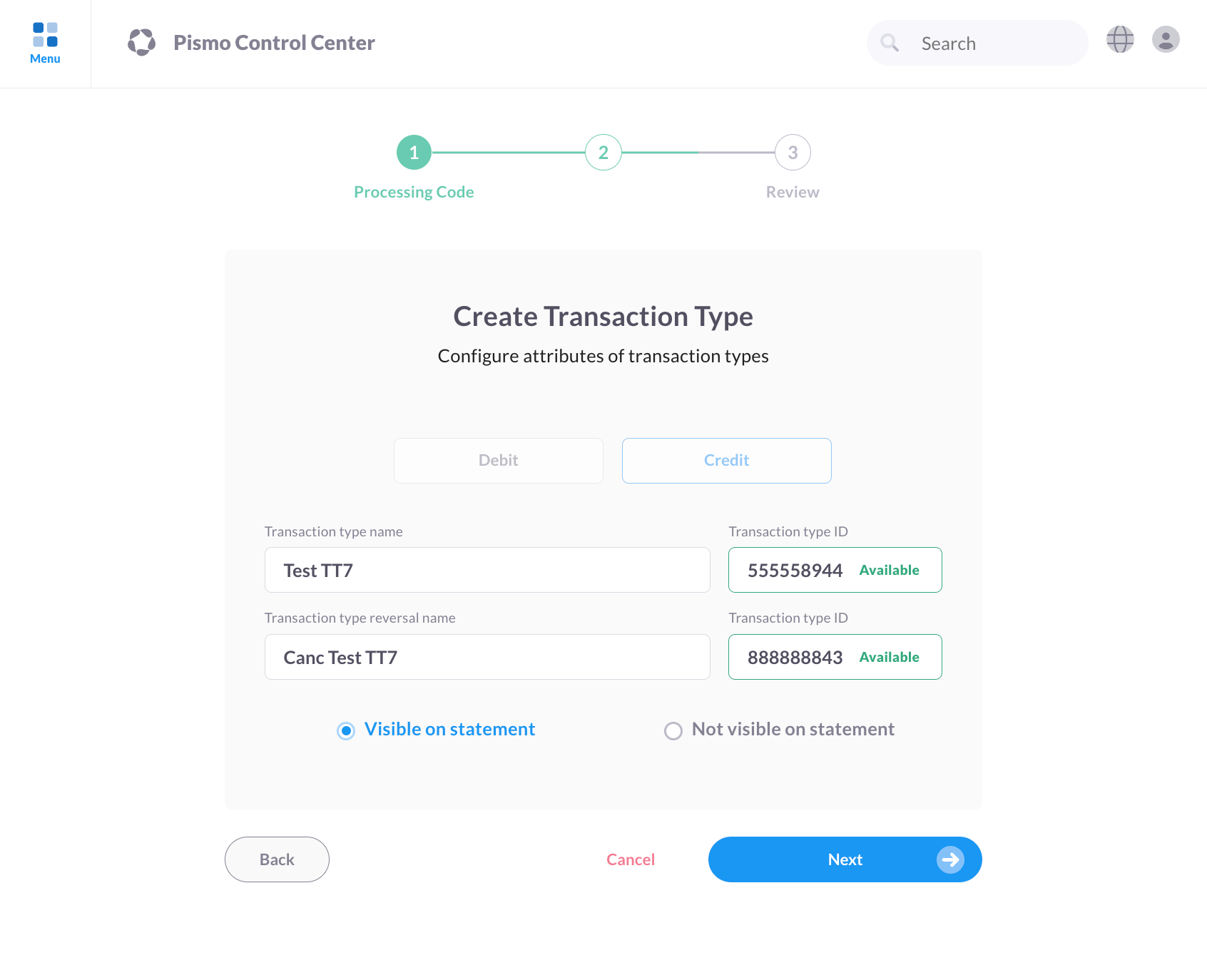
- Optional) To hide the transaction from display on customer financial statements, click Not visible on statement.
- Click Next.
- On the Review screen, verify that the information you provided is correct.
- Click Finish.
Updated 19 days ago