Adding programs
Preserve for internal reference only!
There are two ways to add a program using the Console:
- Based on a copy of an existing program, using the same details and settings
- Based on a standard template, with minimal predefined details and settings
Pismo provides a template for the following program types, with preconfigured settings:
- Credit Full Balance
- Credit Zero Balance
- Debit Full Balance
- Debit Zero Balance
- Prepaid Full Balance
- Prepaid Zero Balance
Adding a program from a template
- In the sidebar, click the Programs link.
- Click the tile of the program you want to copy.
- On the Programs page, click the Create New button.
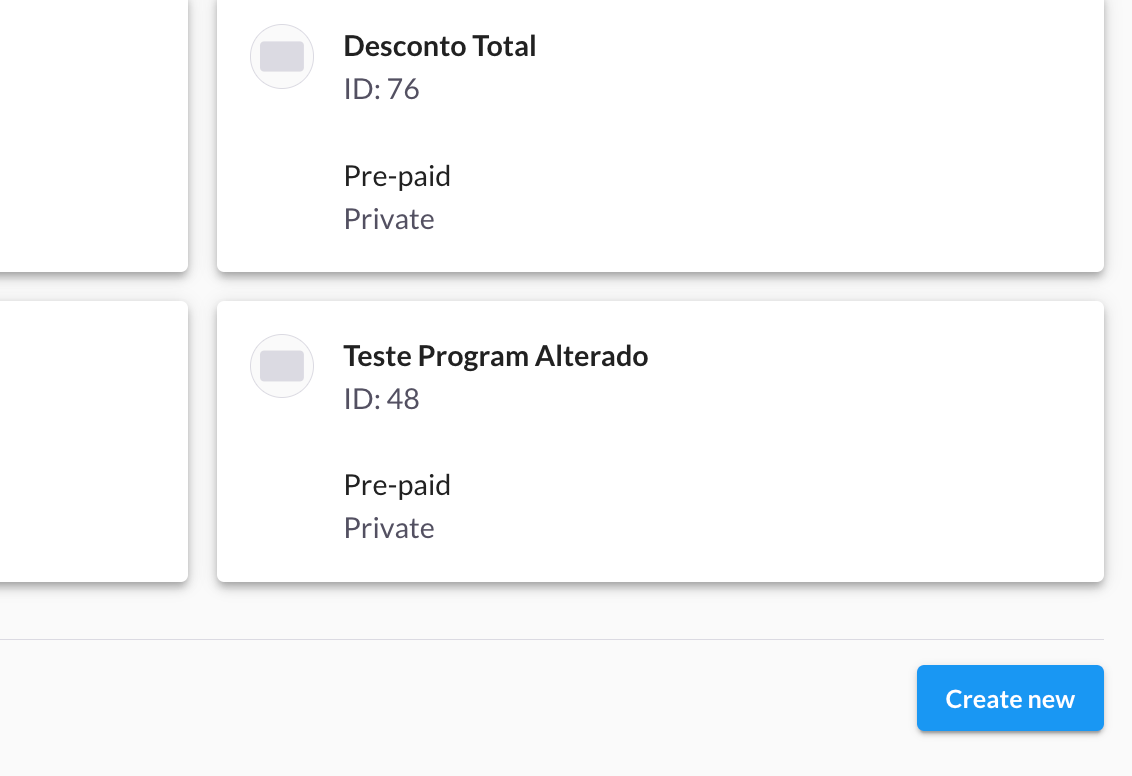
- Select the type of program, and then click the Next button.
- On the Create Program page, provide program details, such as: name, BIN and range, and time zone.
- Provide additional information as needed on the Parameters, Channels, and Applicable Charges tabs.

- Click the Save button.
- On the Validate Program Details page, click the Confirm button.
After the initial request, the program remains in
Pendingstatus until all the steps of the process are completed.
Adding a program by copying an existing program
- In the sidebar, click the Programs link.
- Click the tile of the program you want to copy.
- On the Program Details page click the Copy button.
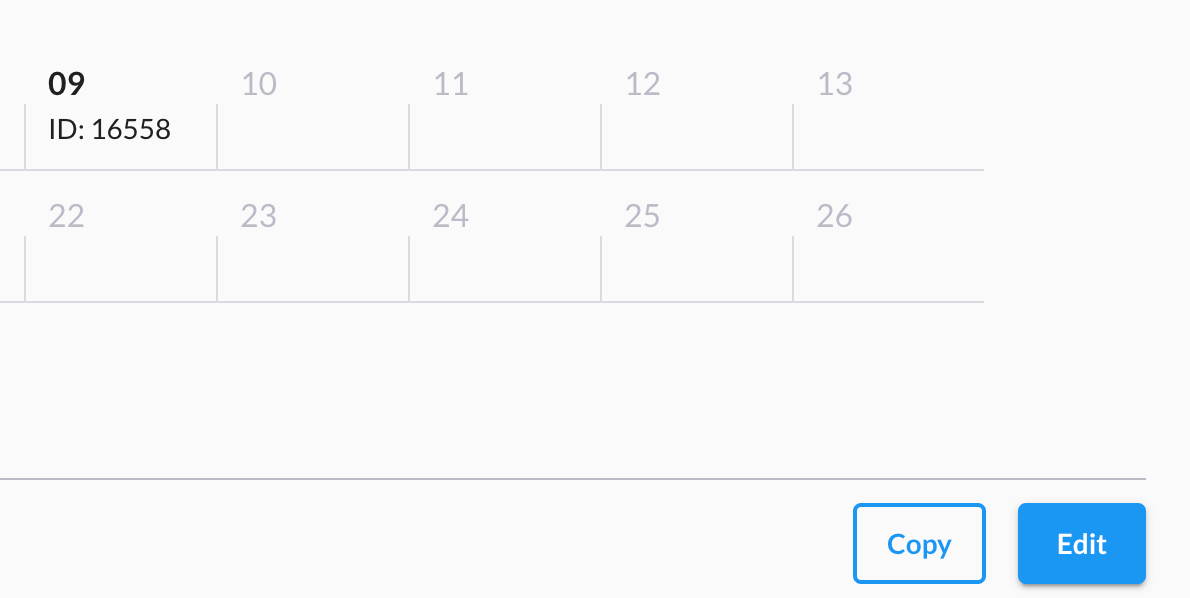
- On the Create Program page, provide program details, such as: name, BIN and range, and time zone.
- Provide additional information as needed on the Parameters, Channels, and Applicable Charges tabs.

- Click the Save button.
- On the Validate Program Details page, click the Confirm button.
The new program remains in
Pendingstatus until all the steps of the process are completed.
Updated 4 months ago